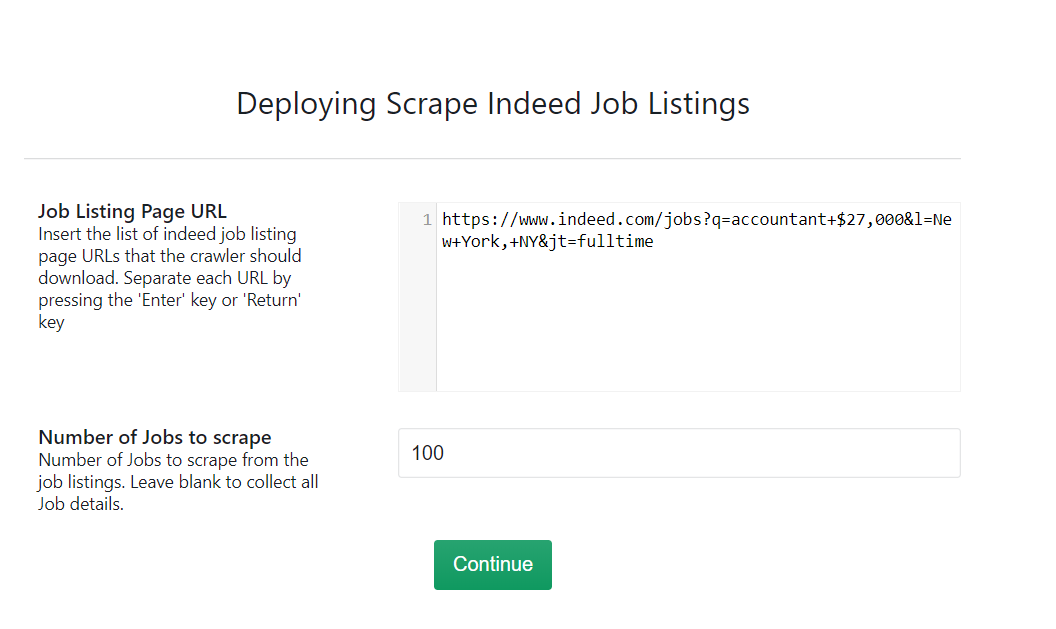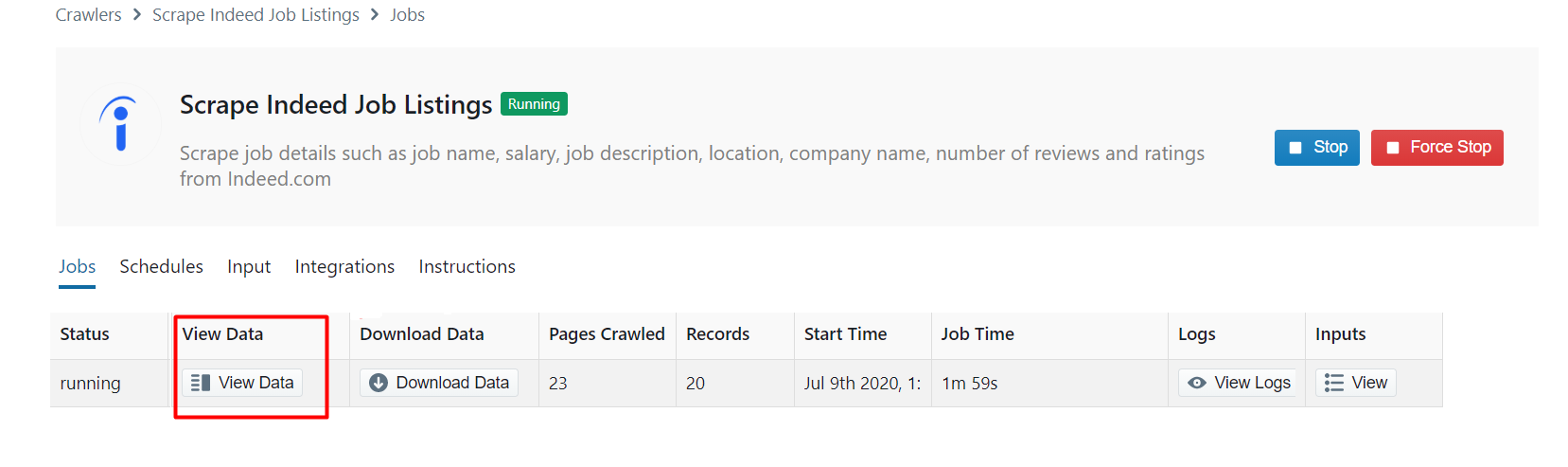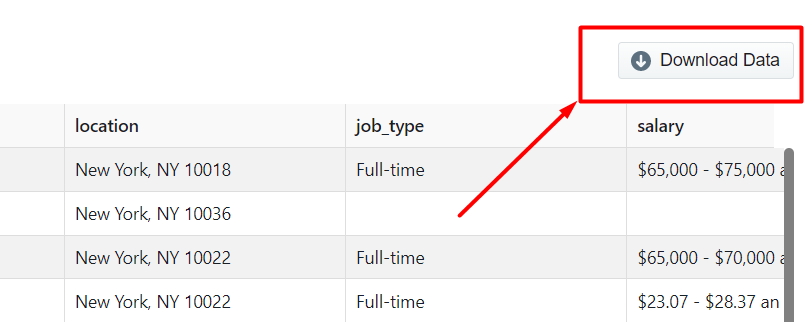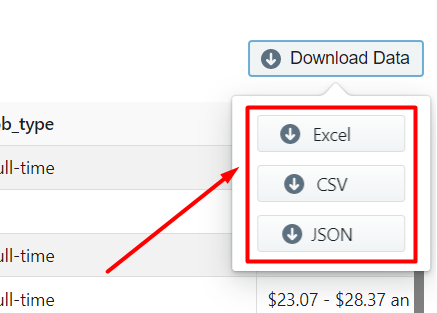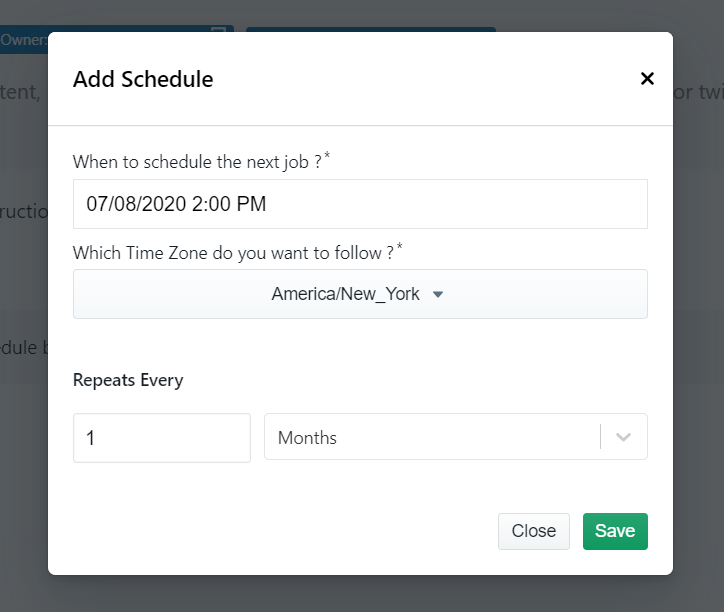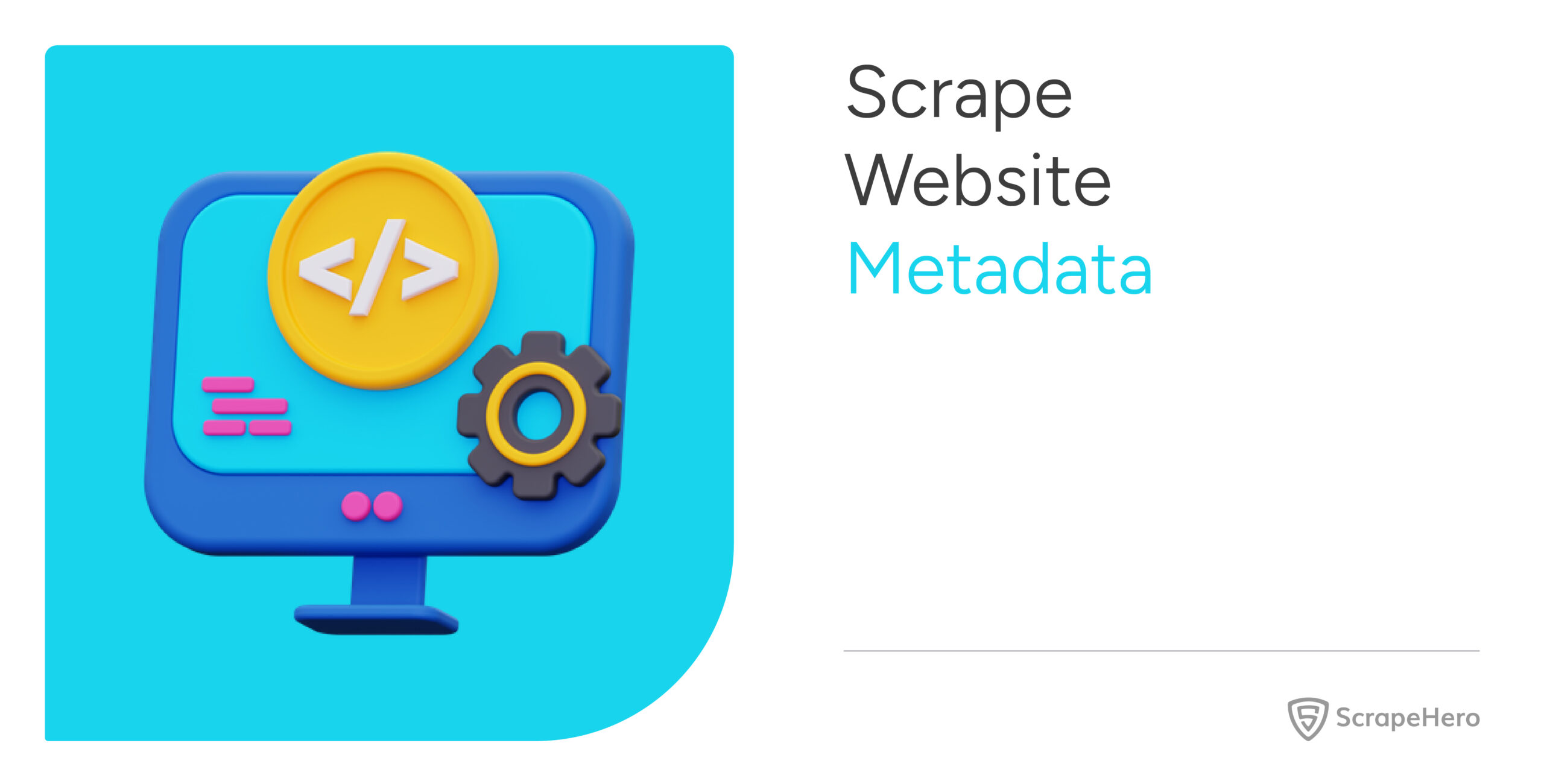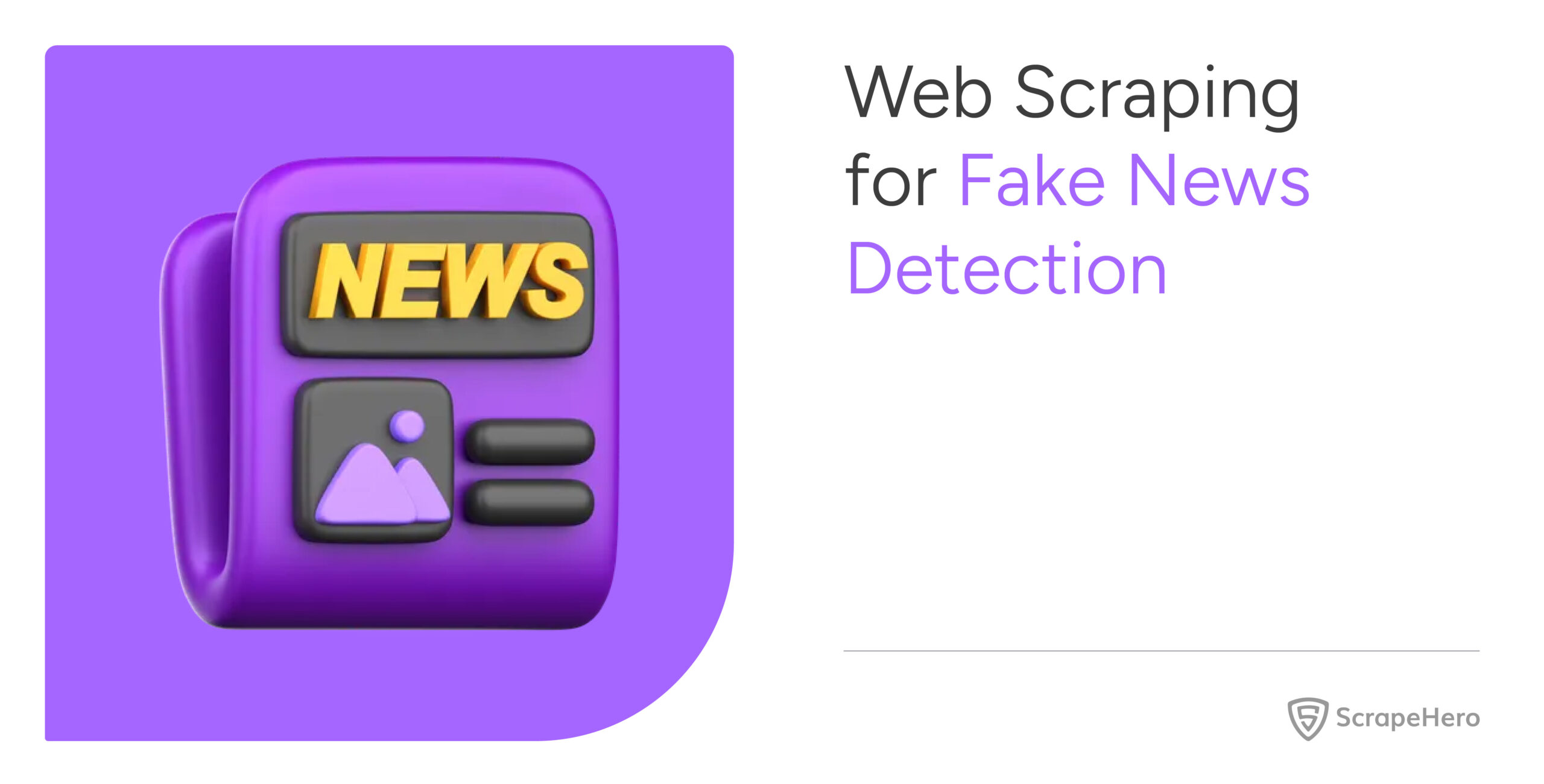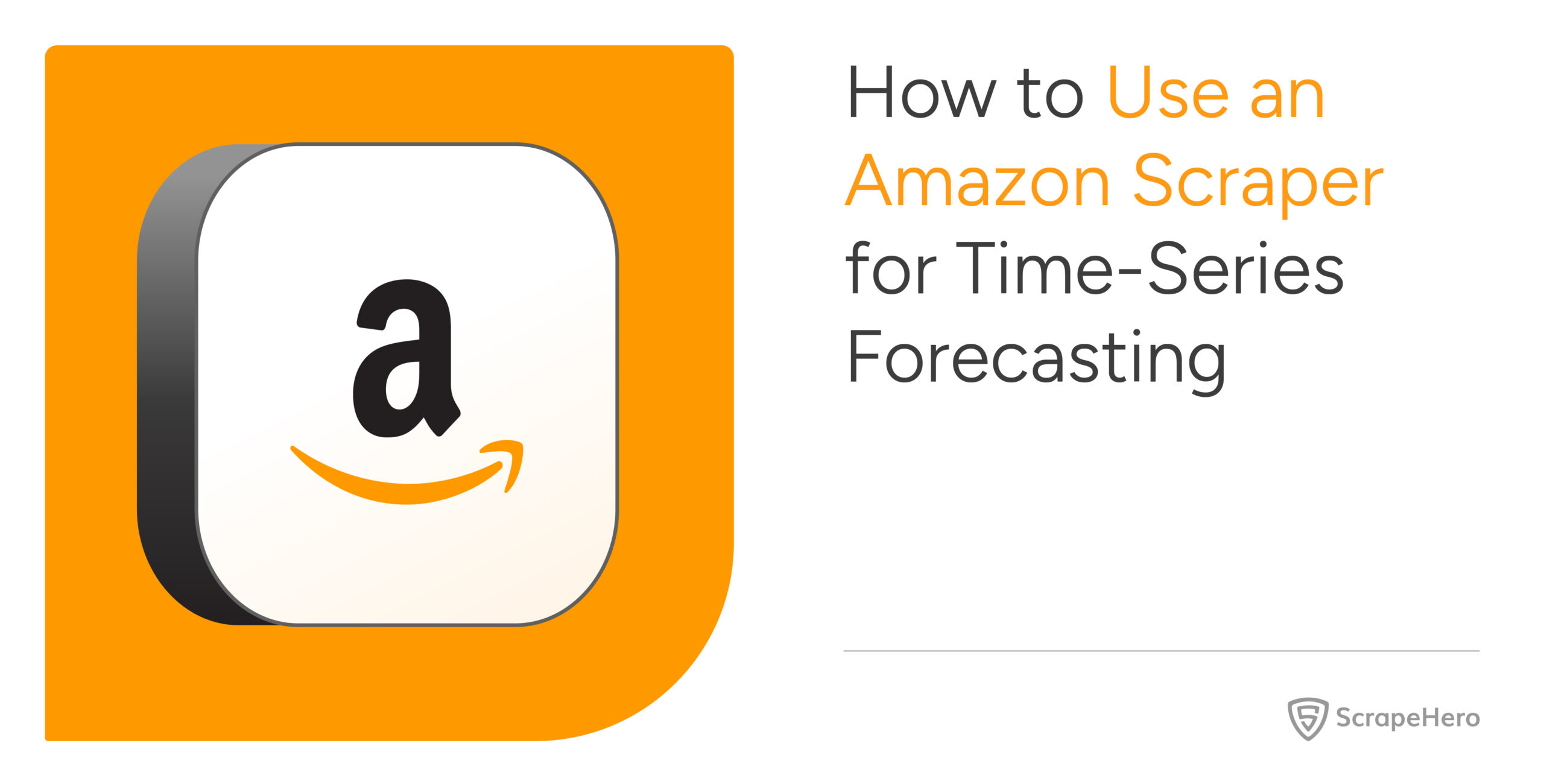In this article, we will show you how to scrape job listings from Indeed using Indeed Job Scraper on ScrapeHero Cloud. It helps to gather basic data regarding jobs posted on Indeed. By scraping Indeed, you can use this to monitor jobs that fit your profile, location, salary, company, and job title.
Here are the steps to scrape job listings from Indeed:
- Create a ScrapeHero Cloud account and select the Indeed Job Listings Crawler.
- Input the Indeed job URLs and filters.
- Run the Indeed scraper and download the data (CSV, JSON, XML).
Web scraping allows you to monitor job portal websites easily. ScrapeHero Cloud has pre-built scrapers which help businesses to easily gather data from job websites such as Indeed. These scrapers are pre-built and cloud-based, you need not worry about selecting the fields to be scraped nor download any software. The scraper and the data can be accessed from any browser at any time and can deliver the data directly to Dropbox.
Don’t want to code? ScrapeHero Cloud is exactly what you need.
With ScrapeHero Cloud, you can download data in just two clicks!

What data are we extracting?
- Job Title
- Salary
- Job Type
- Location
- Job Description
- Company Name
- Rating
- Number of Reviews
- Job URL
- Listing URL
Below is an annotated screenshot of the data fields we will be extracting:
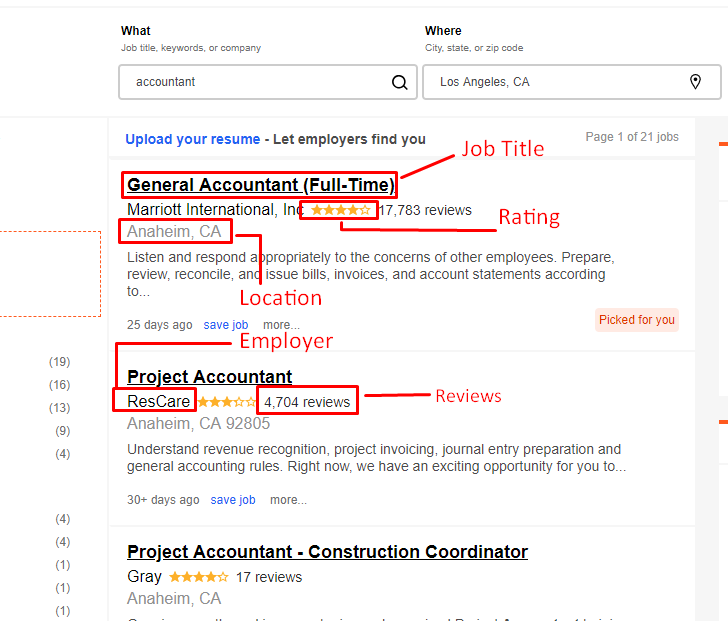
Step 1: Create an account
First, we will create an account in ScrapeHero Marketplace. To sign up go to the link – https://cloud.scrapehero.com/accounts/login/ and create an account with your email address.
Step 2: Input the Details for the Indeed Scraper
Go to Indeed.com and search for a job at any location (Eg: Accountant New York, NY).
Copy the search result URL and paste it into Job Listing Page URLs field of the scraper. You can enter as many search result URLs as you want by adding each new URL separated by a new line.
Ex: https://www.indeed.com/jobs?q=accountant+$27,000&l=New+York,+NY&jt=fulltime
Then input the number of job listings you would like to scrape. If you leave this field blank it will collect all the job listings.
Step 3: Run the Indeed Scraper
The Indeed crawler page will open up and you will see the option to gather the data. Once you have clicked it the scraper will start to run.
After the scrape is complete the ‘Status’ of the crawler will change from ‘Started’ to ‘Finished’. Click on ‘View Data’ to view the scraped job data.
Step 4: Download the Data
You can see all the data scraped on this page. To download the scraped data click on ‘Download Data’.
A drop down to select a data format will appear. You can choose between CSV, JSON, and XML formats. After clicking on the data format option, a file will soon be downloaded with all the scraped job data.
You can get data delivered to Dropbox if you integrate the crawler account to your Dropbox account. You also have the option to schedule the data if you want to extract job data on a timely basis.
Don’t want to code? ScrapeHero Cloud is exactly what you need.
With ScrapeHero Cloud, you can download data in just two clicks!

We can help with your data or automation needs
Turn the Internet into meaningful, structured and usable data