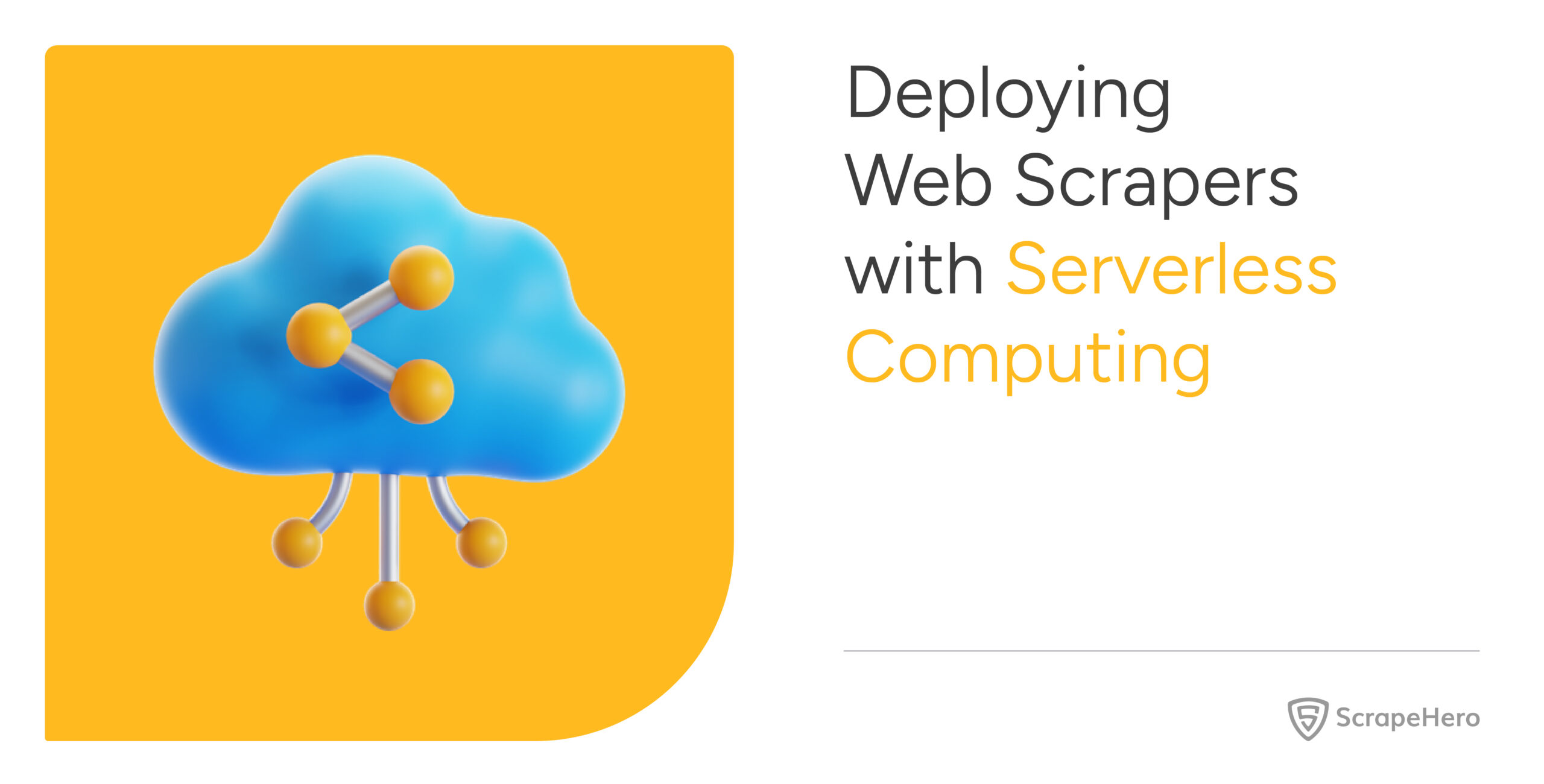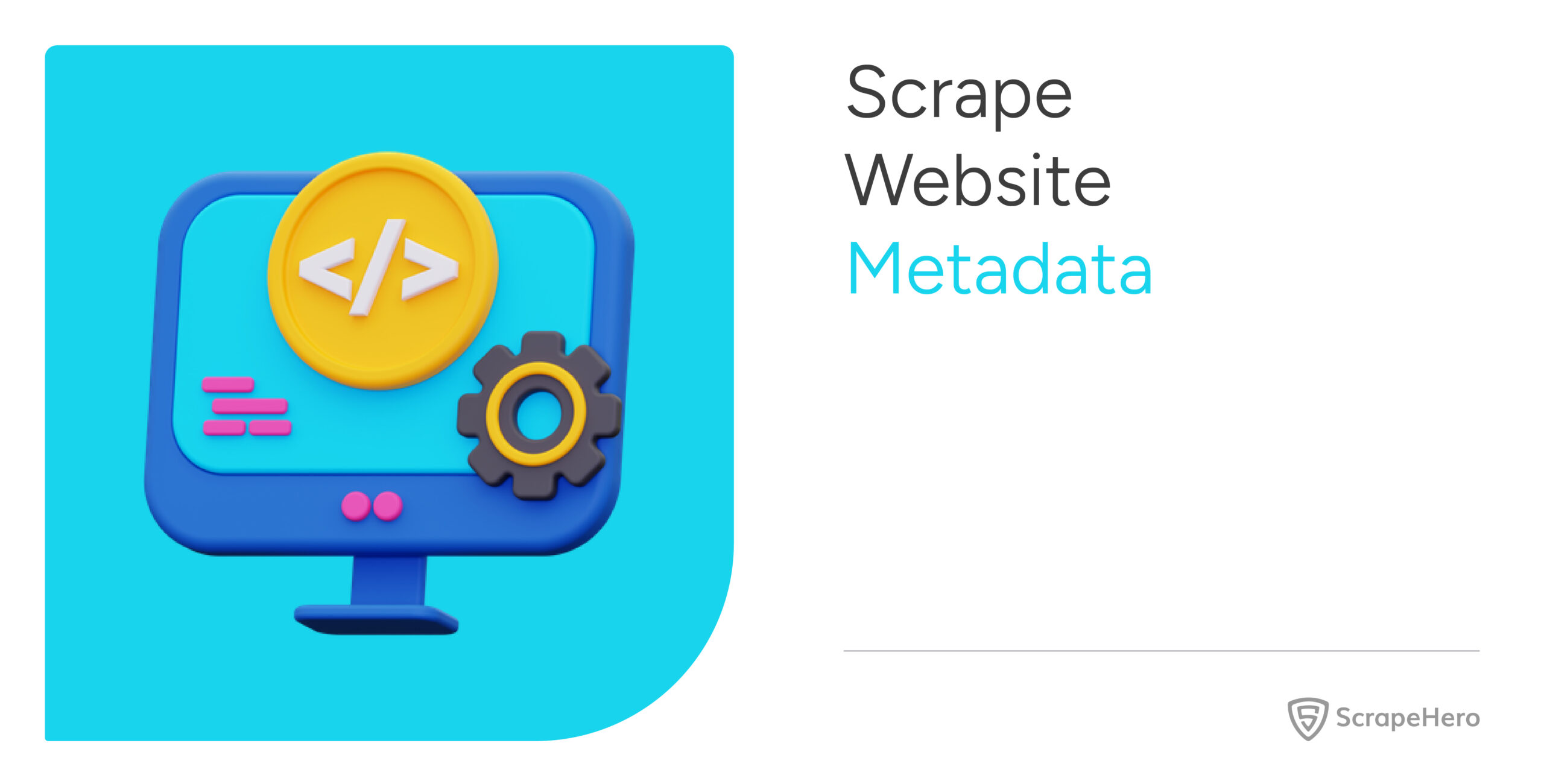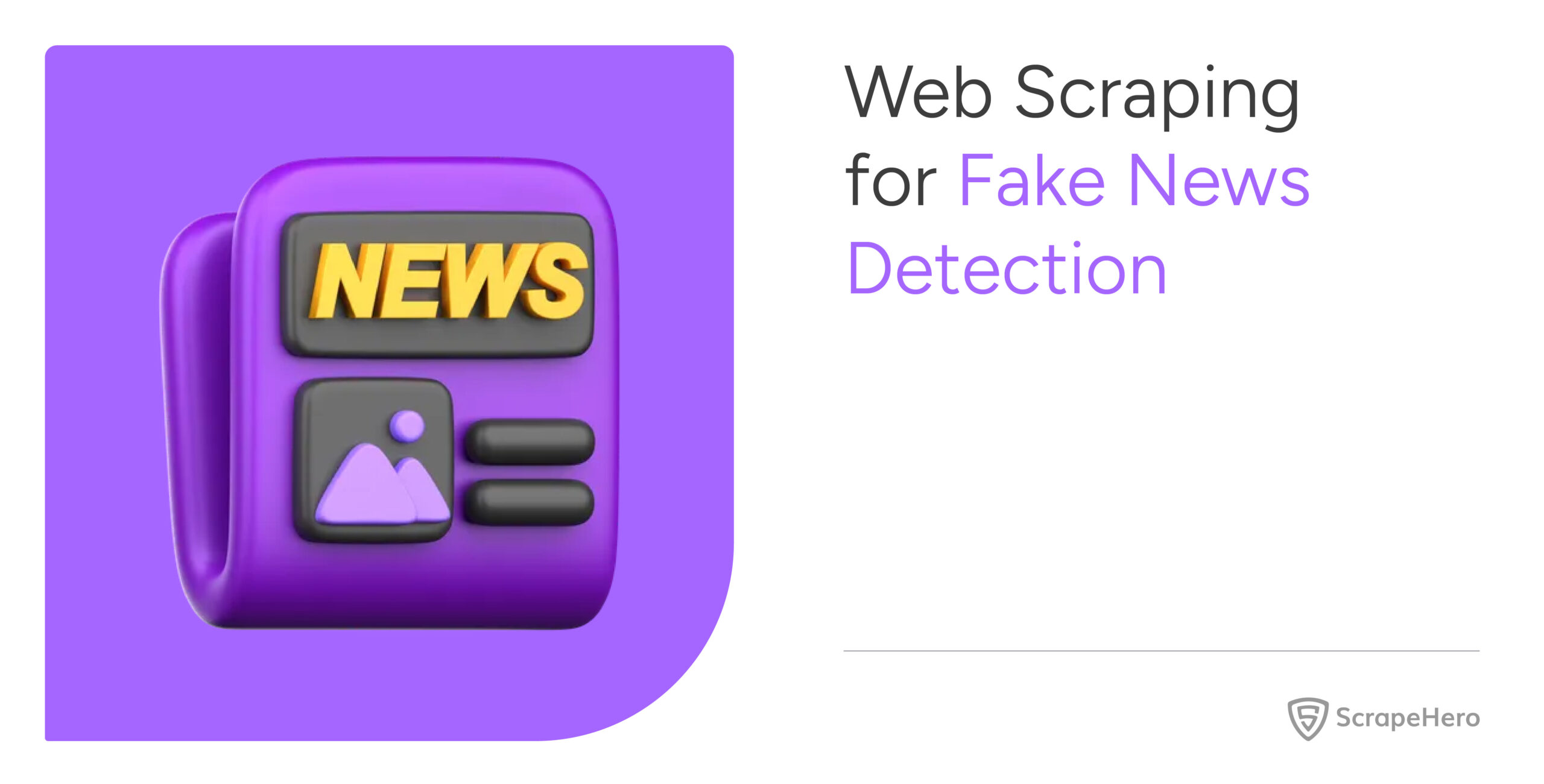This tutorial will show you how to extract product details from Wayfair using Web Scraper Chrome Extension. It helps to gather basic product details, pricing, ratings and more.
What data are we extracting from Wayfair?
- Product Name
- Seller
- Rating
- Number of Reviews
- Sale Price
- Original Price
- Product Features
- Product Details
The annotated screenshot below shows the data fields we will be scraping:
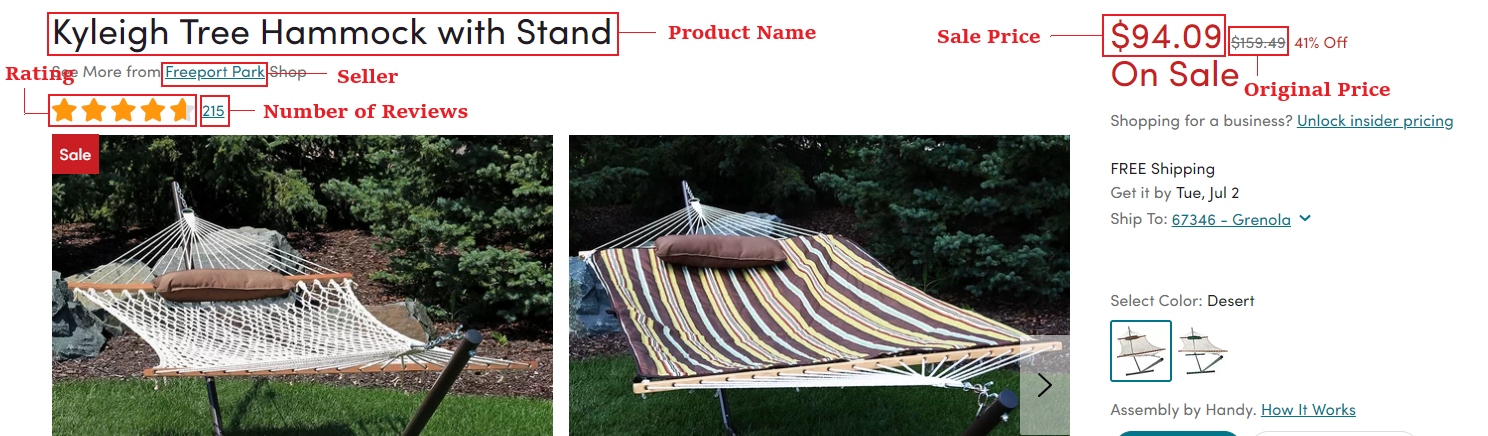
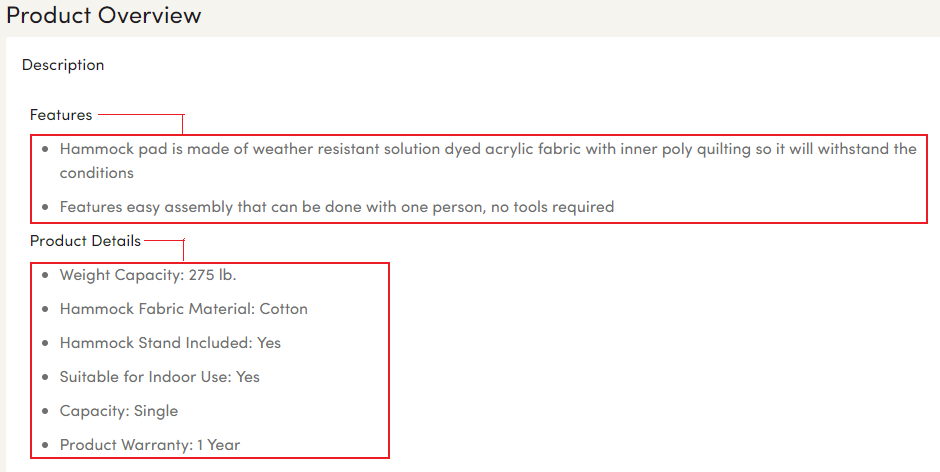
Prerequisites
- Google Chrome Browser – You will need to download the Chrome browser. The extension requires Chrome 49+.
- Web Scraper Chrome Extension – The Web Scraper extension can be downloaded from the Chrome Web Store. After downloading the extension you will see a spider icon in your browser toolbar.
Import the Wayfair Scraper
After installation, right-click anywhere on a page, go to ‘Inspect’ and the developer tools console will pop up. Click on the tab Web Scraper and go on to the ‘Create new sitemap’ button and click on the ‘Import sitemap’ option. Now paste the JSON given below in the Sitemap JSON box.
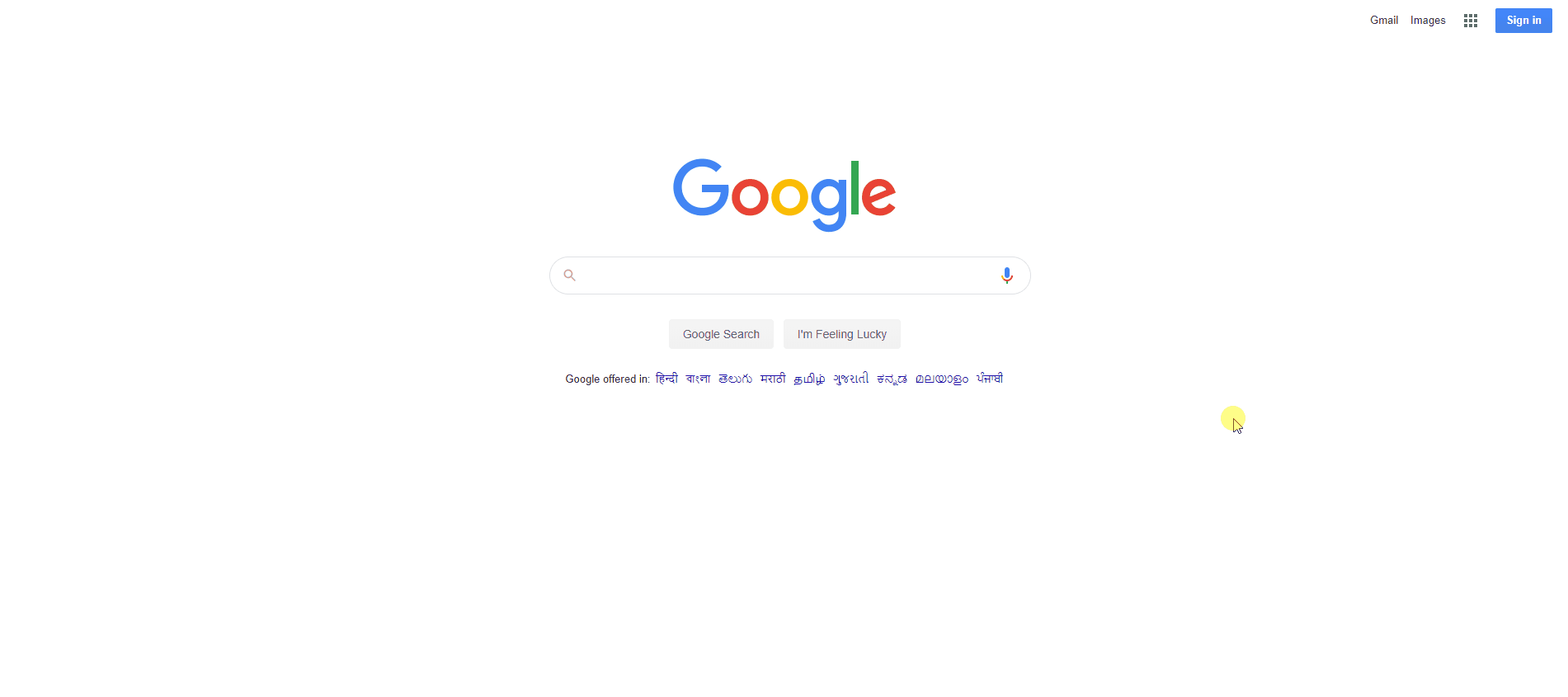
You can get the JSON from the GIST link below:
https://gist.github.com/scrapehero-code/e666dcda7594e0a88abeb873cda2fc75
Obtaining the URL from Wayfair
Wayfair allows you to search for products that you can filter based on parameters like brand, price, material, rating, and more. This scraper allows you to scrape data from Wayfair based on your requirements. You can select the filters for the data you need and copy the corresponding URL. In the Web Scraper toolbar, click on the Sitemap button, select the option “Edit metadata’ and paste the new URL (based on your filter) as the Start URL.
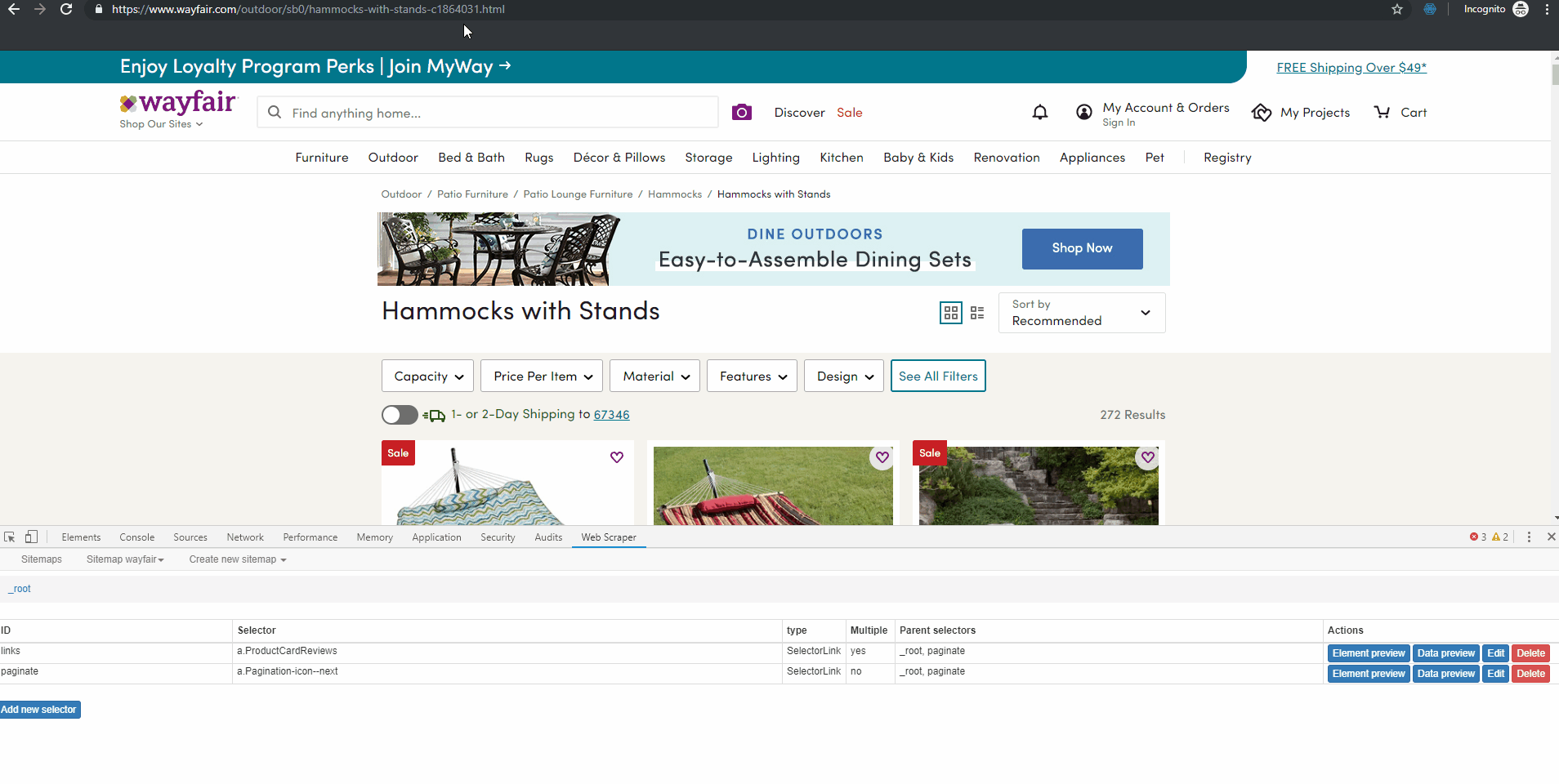
Run the Scraper
Go to the Sitemap and click ‘Scrape’ from the drop down. A new instance of Chrome will launch, enabling the extension to scroll and grab the data. Once the scrape is complete, the browser will close automatically and send a notification.
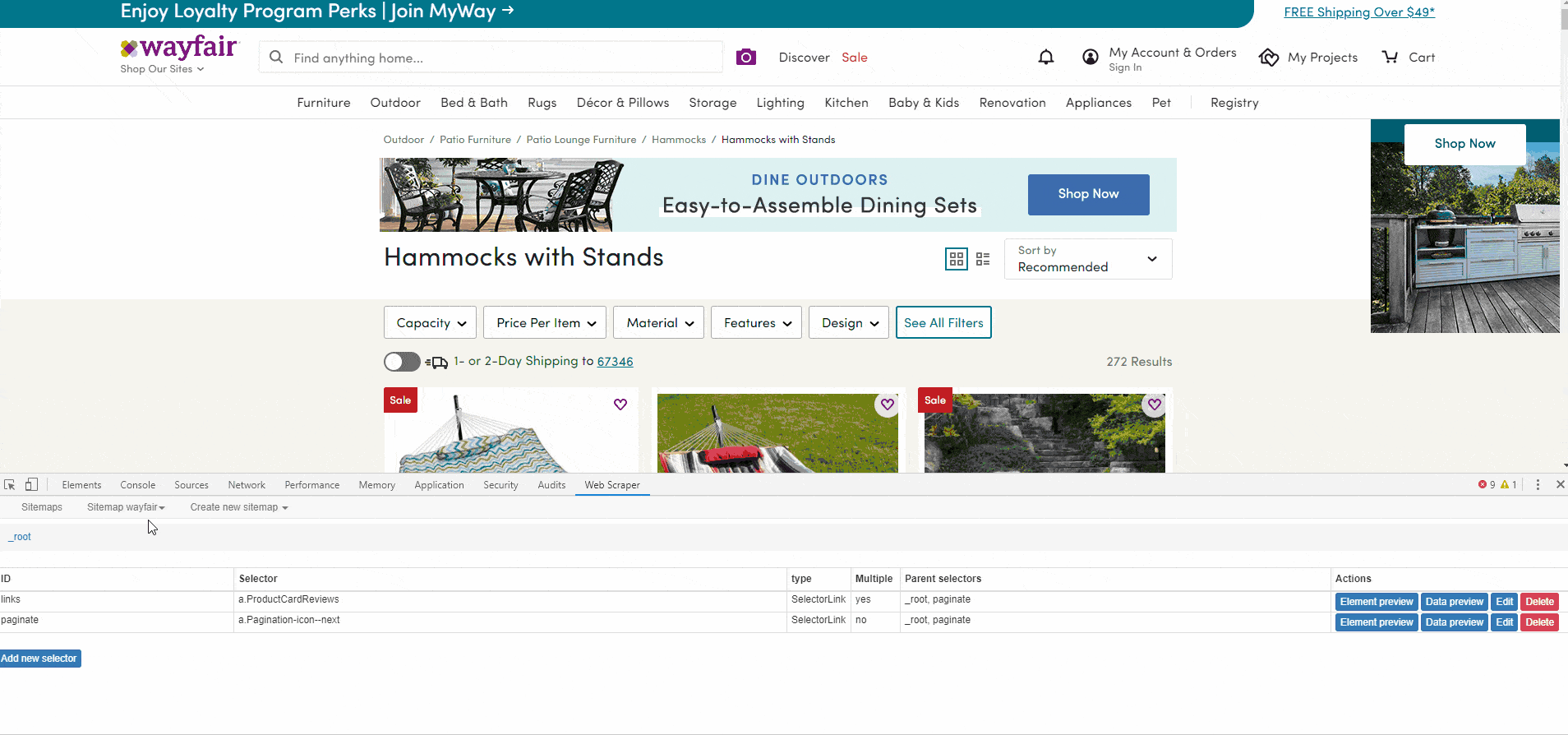
Download the Data
To download the scraped data as a CSV file that you can open in Microsoft Excel or Google Sheets, go to the Sitemap drop down > Export as CSV > Download Now.
We can help with your data or automation needs
Turn the Internet into meaningful, structured and usable data
Disclaimer: Any code provided in our tutorials is for illustration and learning purposes only. We are not responsible for how it is used and assume no liability for any detrimental usage of the source code. The mere presence of this code on our site does not imply that we encourage scraping or scrape the websites referenced in the code and accompanying tutorial. The tutorials only help illustrate the technique of programming web scrapers for popular internet websites. We are not obligated to provide any support for the code, however, if you add your questions in the comments section, we may periodically address them.