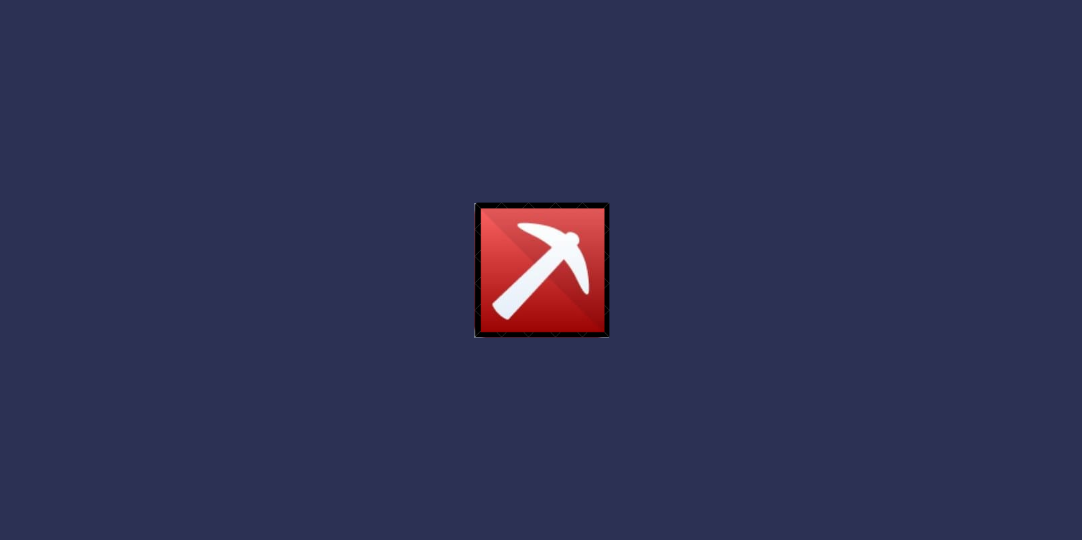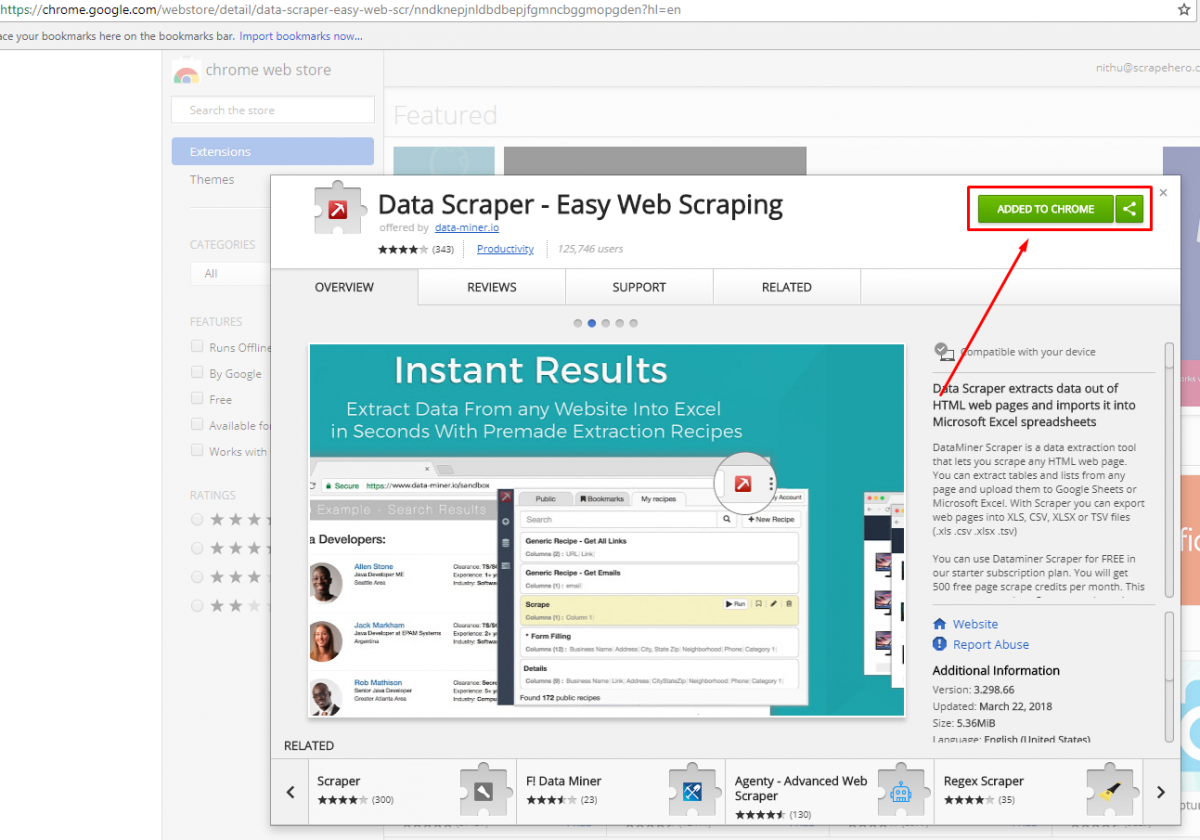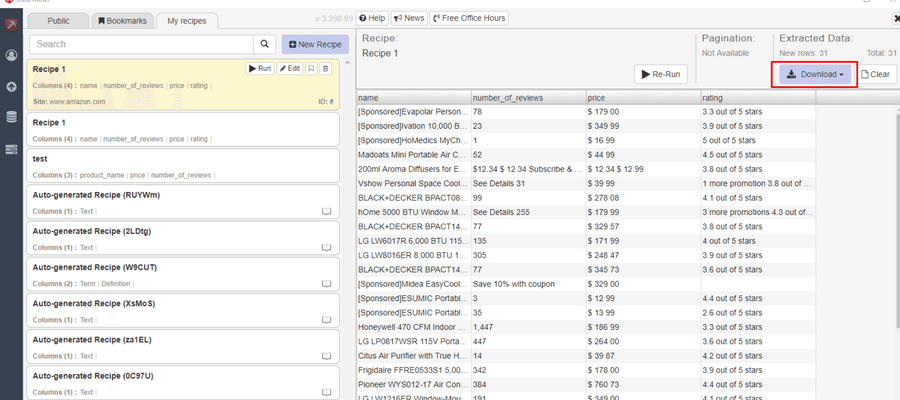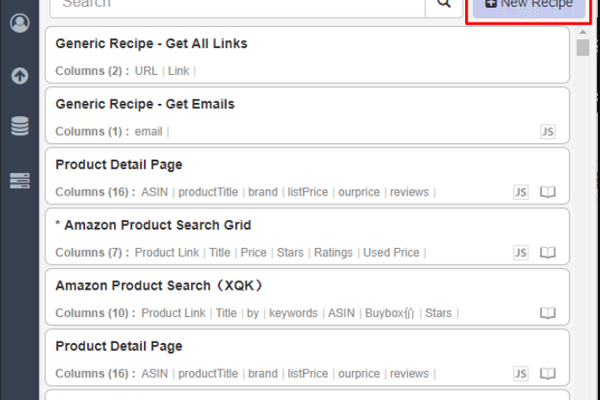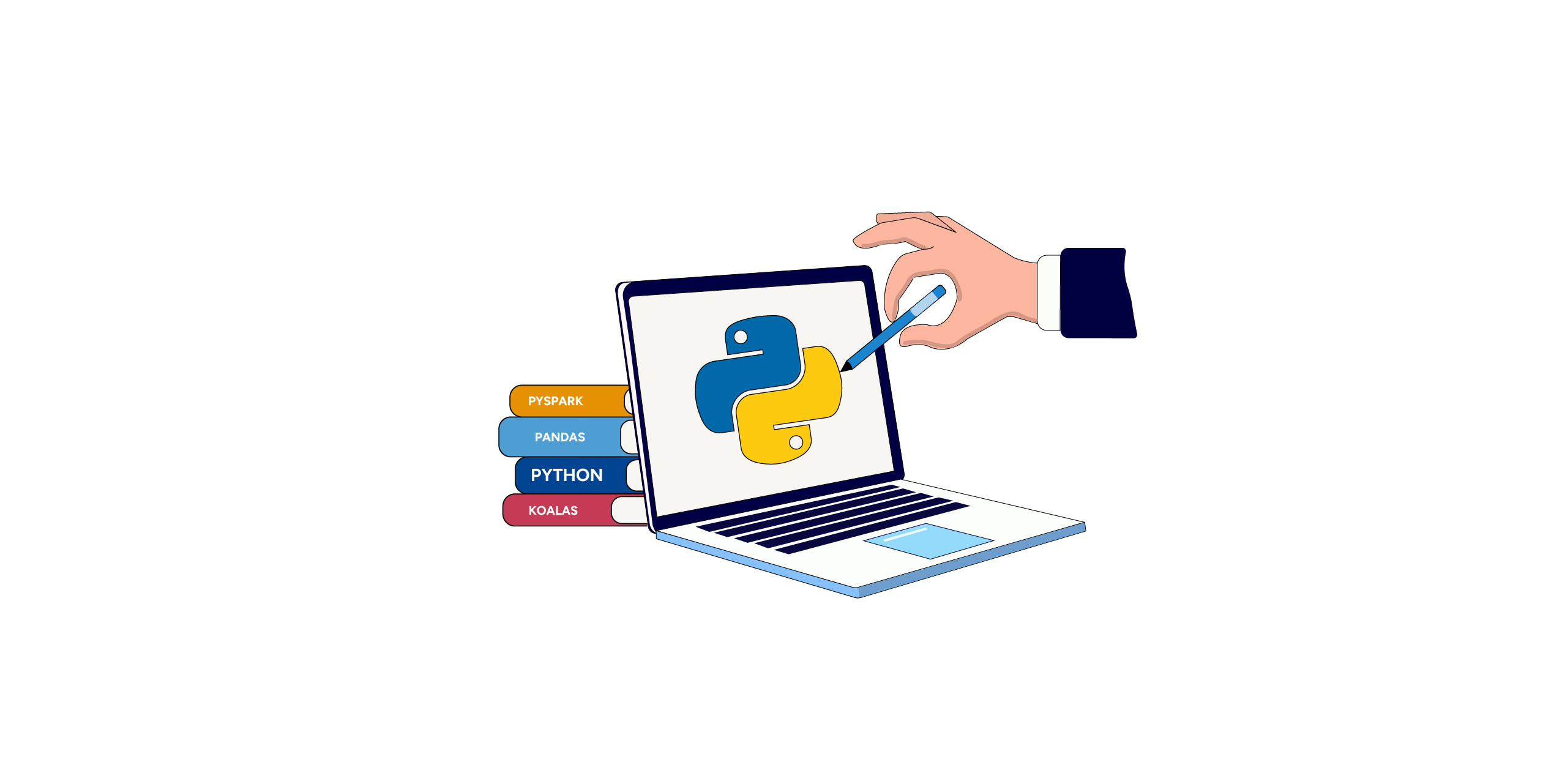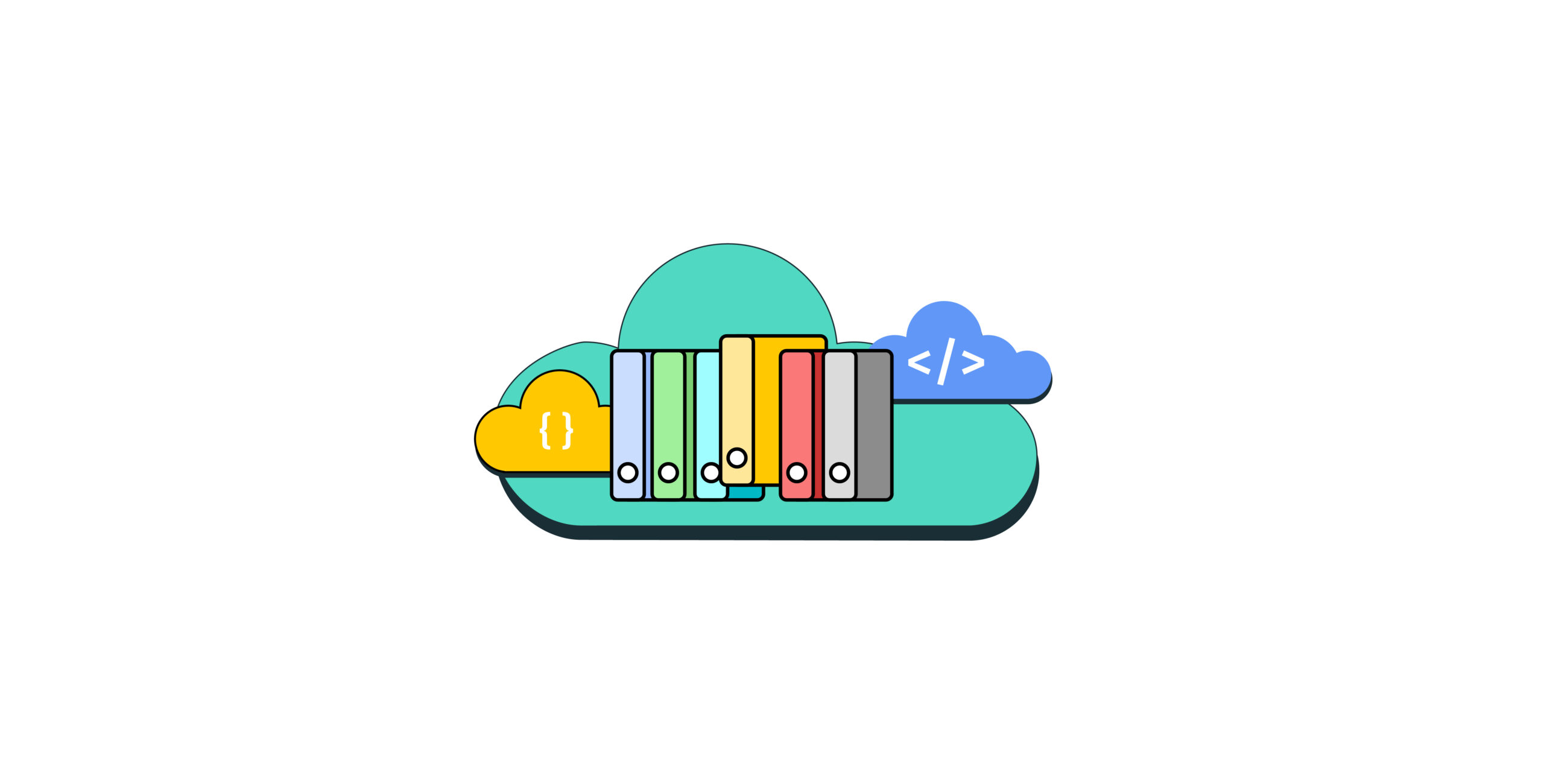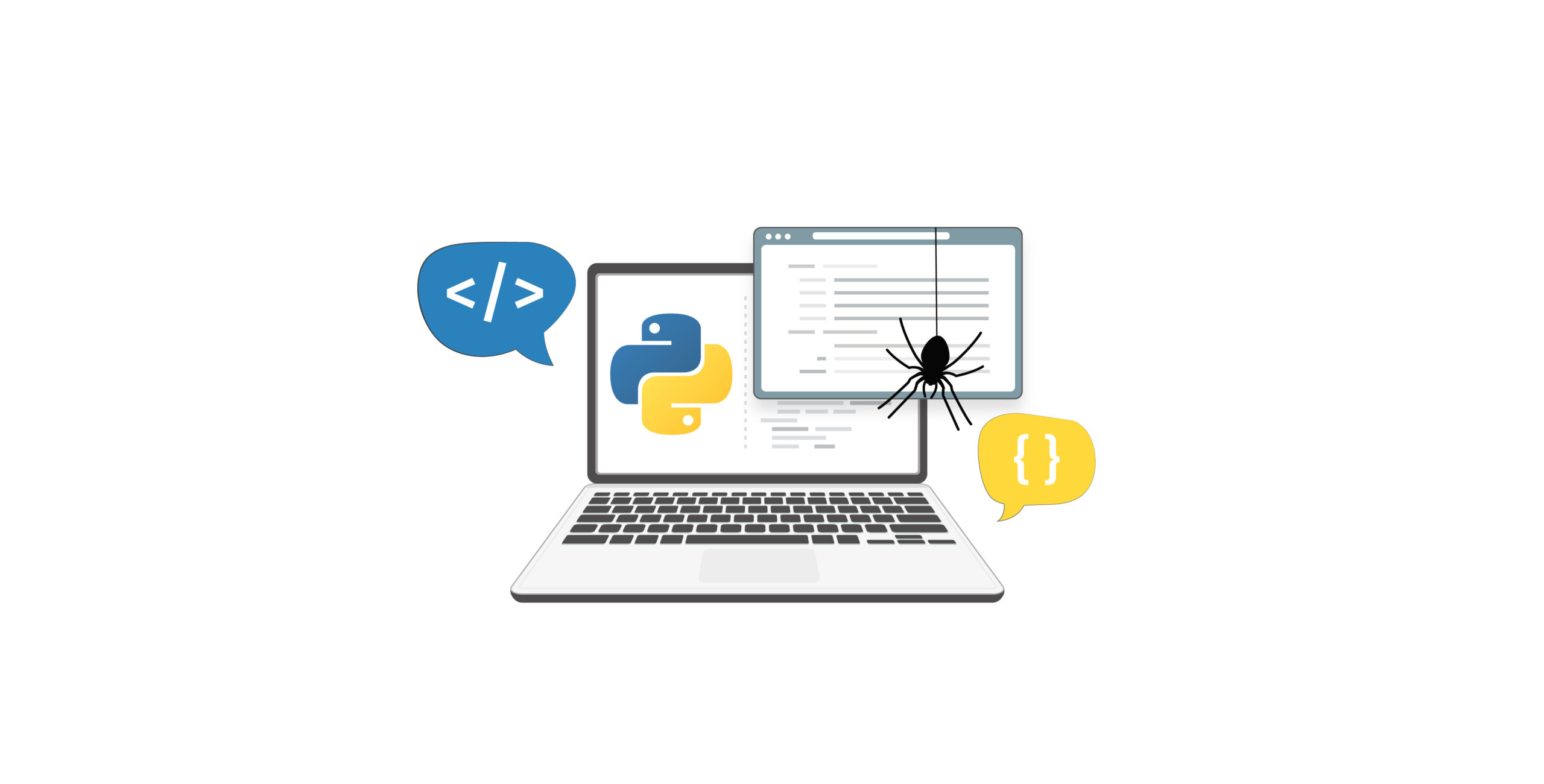Web scraping is the best method to gather product data from Amazon. Scraping tools such as Data scraper help users to scrape eCommerce websites easily. Here we’ll show you how to extract data from Amazon.com using the data scraper chrome extension by Data Miner in this data scraper tutorial. First download the extension from the link here
Open the website that you need to extract data from. We’ll scrape the product details of air conditioners under the appliance category from Amazon.com. Right-click on the web page and click on the option ‘Get Similar (Data Miner)’. You’ll see a list of saved templates on the left side. You can choose any one of them or create your own one and run the template.
To create your own template click on the option ‘New Recipe’ or choose from the generic templates under the option ‘Public’.
Data Scraper is user-friendly as it will show you how to create your own template step by step. You’ll get the output presented as a table:
Then press on download and extract the data as CSV/XSL format.
If the websites to scrape are complex or you need a lot of data from one or more sites, this tool may not scale well. You can consider using open source web scraping tools to build your own scraper, to crawl the web and extract data. To create a custom web scraper for a particular website you can check out our tutorial section: Web Scraping Tutorials.
We can help with your data or automation needs
Turn the Internet into meaningful, structured and usable data