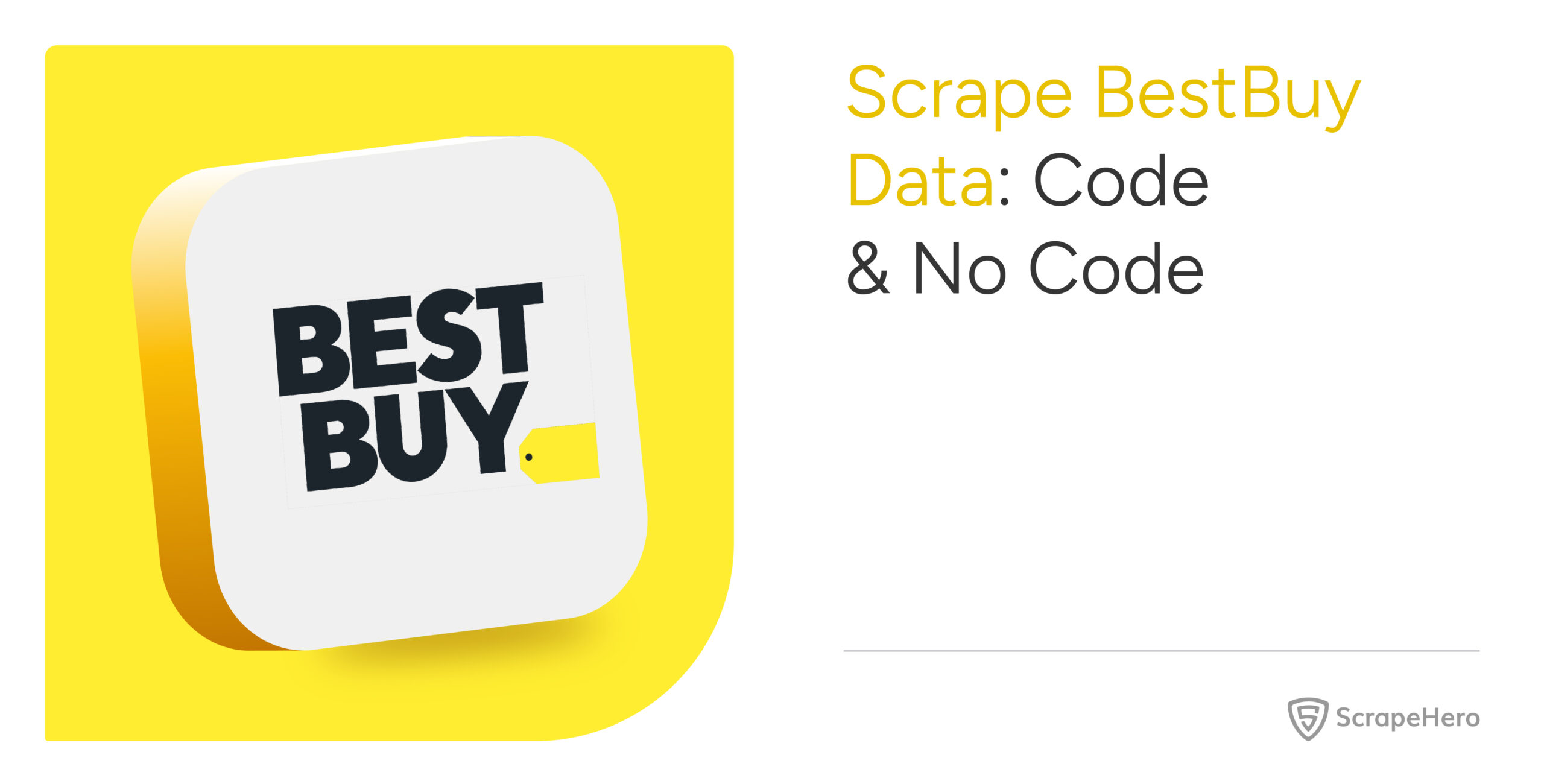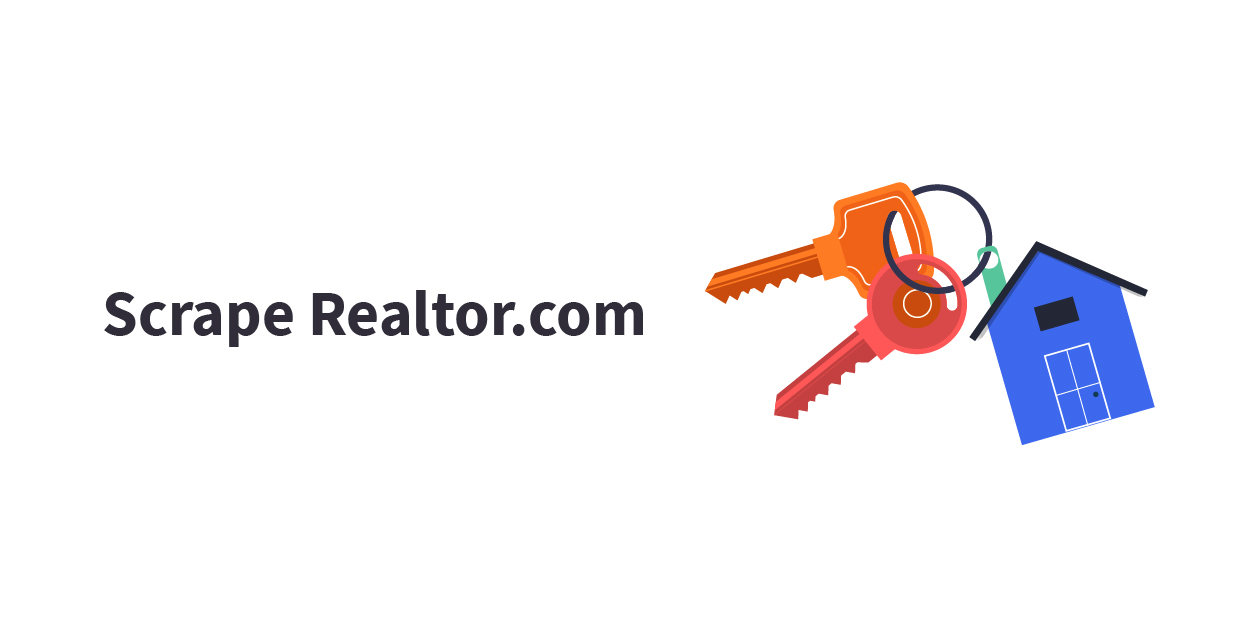With global tourism increasing by 7% every year, the travel industry remains one of the most competitive industries. Scraping for hotel data can be useful in cleverly navigating your competition, monitoring customer reviews, enhancing your services, and having an edge over your competitors.
This tutorial will show you how to scrape Booking.com for hotel data using the Booking.com scraper available on ScrapeHero Cloud. All you need to do is to feed in the right URL and voila! You can scrape for any number of hotels and stays you like.
Here are the Steps to Scrape Booking.com Data
- Create an account on ScrapeHero Cloud.
- Choose the Booking.com scraper.
- Enter the list of input URLs.
- Run the crawler, and download the data.
In addition to scraping hotel data, pre-built scrapers on ScrapeHero Cloud can gather data from:
- Real estate sites
- Social media
- Professional recruitment sites & much more.
You also do not need to worry about downloading any additional software. Simply access the scraper from your browser at any time, schedule a scraping job at your convenience, and get the gathered data delivered directly to you.
Data Fields We Can Extract from Booking.com
Through scraping Booking.com for hotel data, we can extract the following information:
- Name of hotel
- Hotel’s address
- Pricing
- Room types available and their description
- Hotel policies
- Ratings
- Review counts and much more.
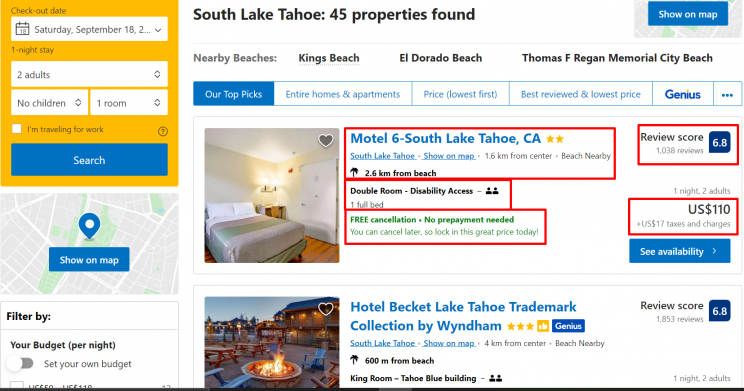
How to Scrape Booking.com
Extract the desired information using the Booking.com scraper on ScrapeHero Cloud with just a few simple steps:
Don’t want to code? ScrapeHero Cloud is exactly what you need.
With ScrapeHero Cloud, you can download data in just two clicks!

Step 1: Create a ScrapeHero Cloud account to use the Booking.com crawler
To create an account in ScrapeHero Marketplace, you can click on the link below and sign up with your email address: https://cloud.scrapehero.com/accounts/login/.
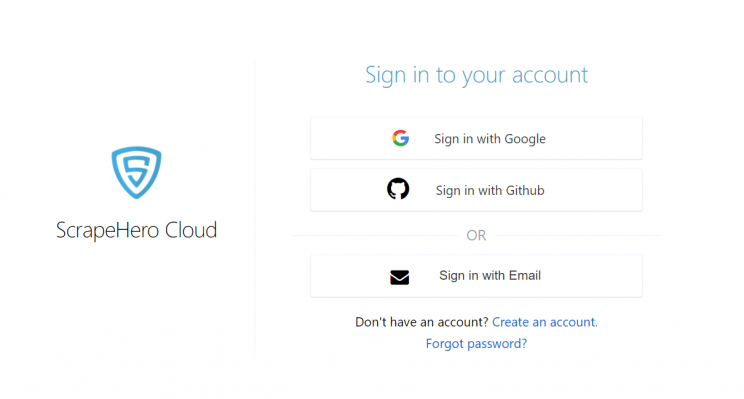
Each account lets you test a crawler by allowing you to scrape 25 pages for free before subscribing.
Step 2: Add the Booking.com crawler to your account & provide the inputs
After the account has been created you can add the Booking.com scraper under the Crawlers page.

Click on ‘Add this crawler to my account’.
Easy Mode: In the easy mode, you can see that the main input page comprises two data fields: Hotel Search Results URL and Number of hotels to scrape.
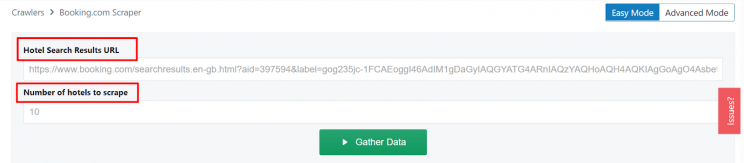
Select the desired destination on Booking.com, apply filters and modify the results page according to your preferences. Once the results page is ready, copy the page URL and paste it into the scraper.
In this tutorial, we have scraped the list of hotels in South Lake Tahoe, California.
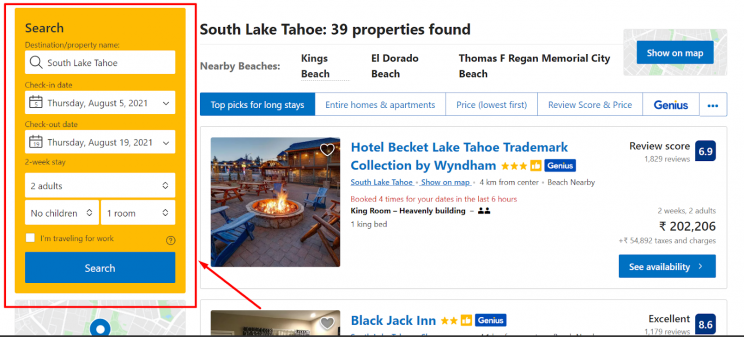
You need to copy the URL of the search results page and provide it as the input to the Booking.com scraper. Here is an example of the search result URL: Hotels at South Lake Tahoe.
Advanced Mode: For easier identification, you can also name your crawler under the ‘Input’ tab in the Advanced Mode. The data fields here include the following:
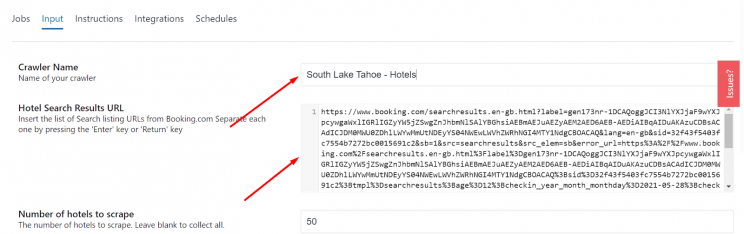
If you are using the free plan, then we recommend using only three input URLs.
After adding the desired Booking.com URL and the number of hotels you wish to scrape, click on ‘Save Settings’.
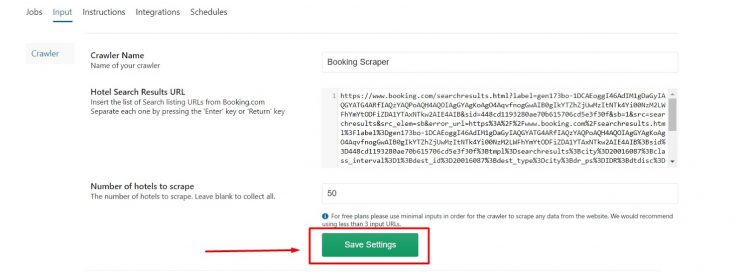
If you wish to scrape more than one URL, you can add them by separating each of them by a new line (press Enter key). In case you want to retrieve all the results, leave the ‘Number of hotels to scrape’ data field blank.
Step 3 – Run the Booking.com scraper & gather data
Once you fill in the details, click on ‘Gather data’.
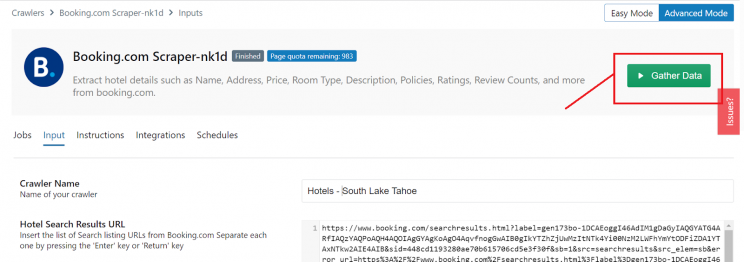
You can monitor the progress of the scraper under the Jobs tab. If the status shows ‘Running’, it means that your data is being gathered.

If the status shows ‘Finished’, it implies that the crawler has finished the job.

Step 4 – Download the gathered data
The results gathered will be presented to you in a tabular format from where you can either choose to ‘View Data’ or ‘Download’ them onto your computer.
You can download the results in Excel, CSV, or JSON format. Just hover over the ‘Download’ button in the table and you will find the format options.
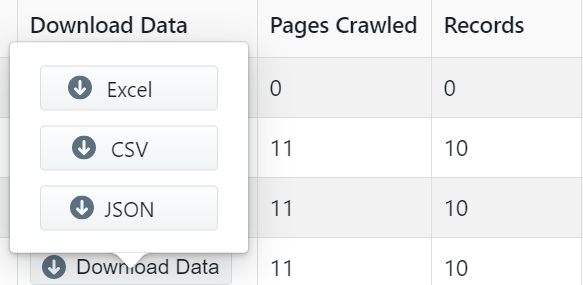
Here is how the scraped hotel data looks like in CSV format:

Features of the Scrapehero Cloud Booking.com Crawler
Schedule your Scraping – ScrapeHero Cloud allows you to schedule your data crawling at your convenience.
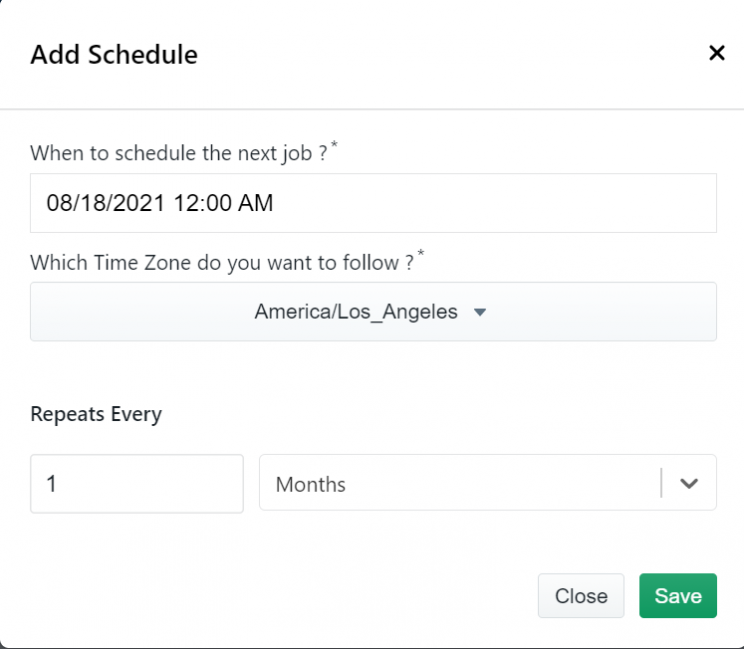
API Key – This feature is available under the Integrations tab and can generate an API Key to automate the crawler.
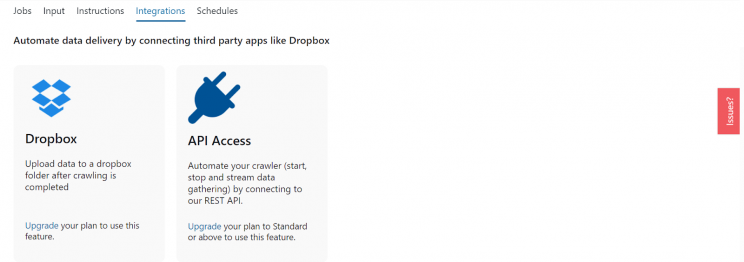
Data delivered to your Dropbox directly – With a paid subscription to ScrapeHero Cloud, you can upload your completed jobs to a Dropbox account. This feature is also available under the Integrations tab.
Custom Solutions to Gather Hotel Data
The hospitality industry with hotels and other service-related activities is at its peak now. The total number of international tourist arrivals reached a whopping 1332 million in 2017 and in the last seven years, it has represented the strongest results for any industry globally. Thus, staying ahead of the curve is now more important than ever.
By scraping sites like Booking.com for data regarding hotels and stays, you can generate high-quality leads, conduct a comprehensive competitor analysis, monitor prices, improve quality control, build an online presence and business intelligence. The right set of data is essential in making the right decisions. ScrapeHero Cloud ensures that you have access to accurate and structured data in a single click.
The Booking.com crawler on ScrapeHero Cloud is just one way to scrape for accommodation data. If you wish to extract competitor data from other sites of your preference or are interested in extracting more data fields and attributes, ScrapeHero can create a custom solution to help you get started.
Turn the Internet into meaningful, structured and usable data
We can help with your data or automation needs