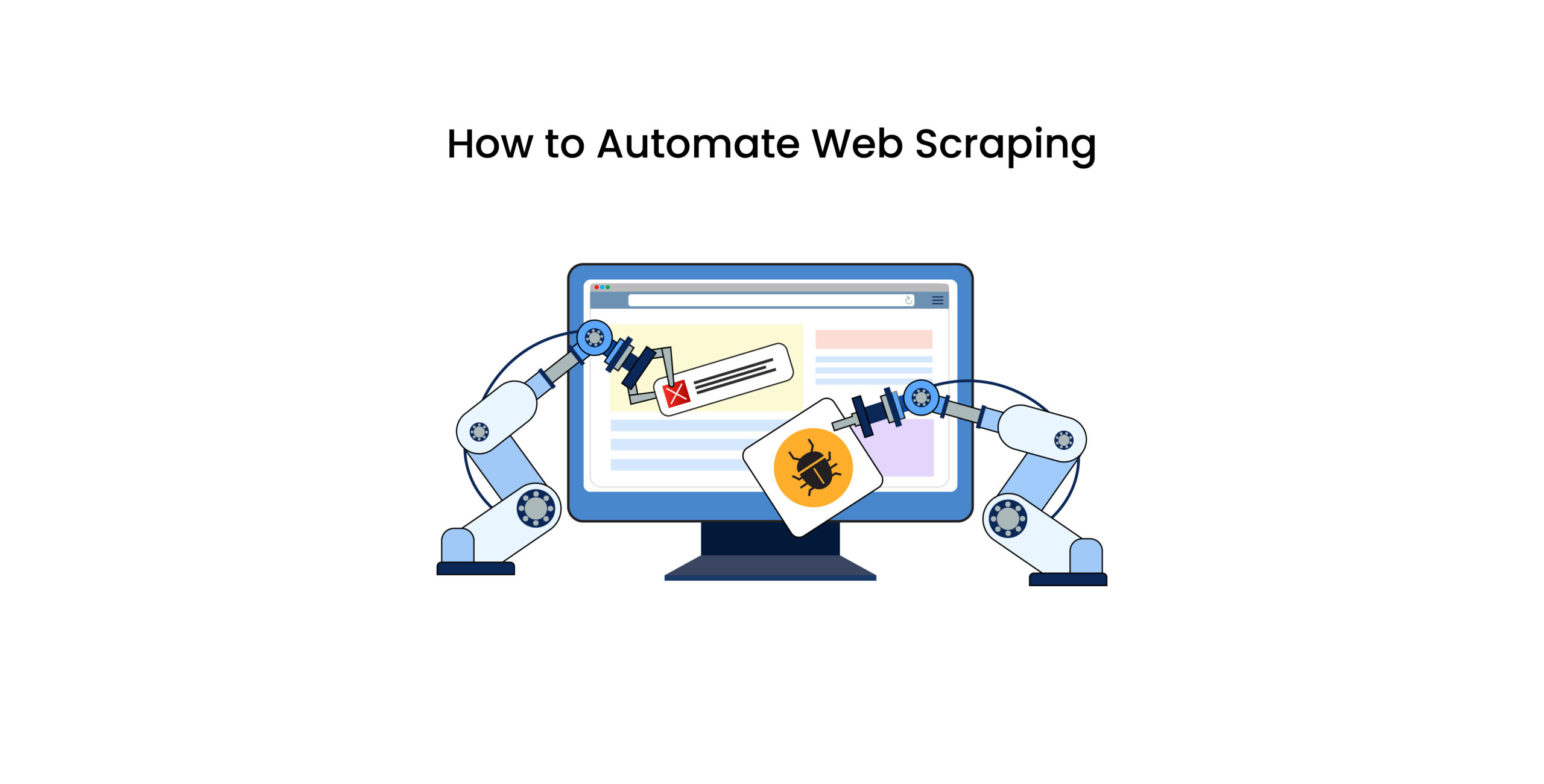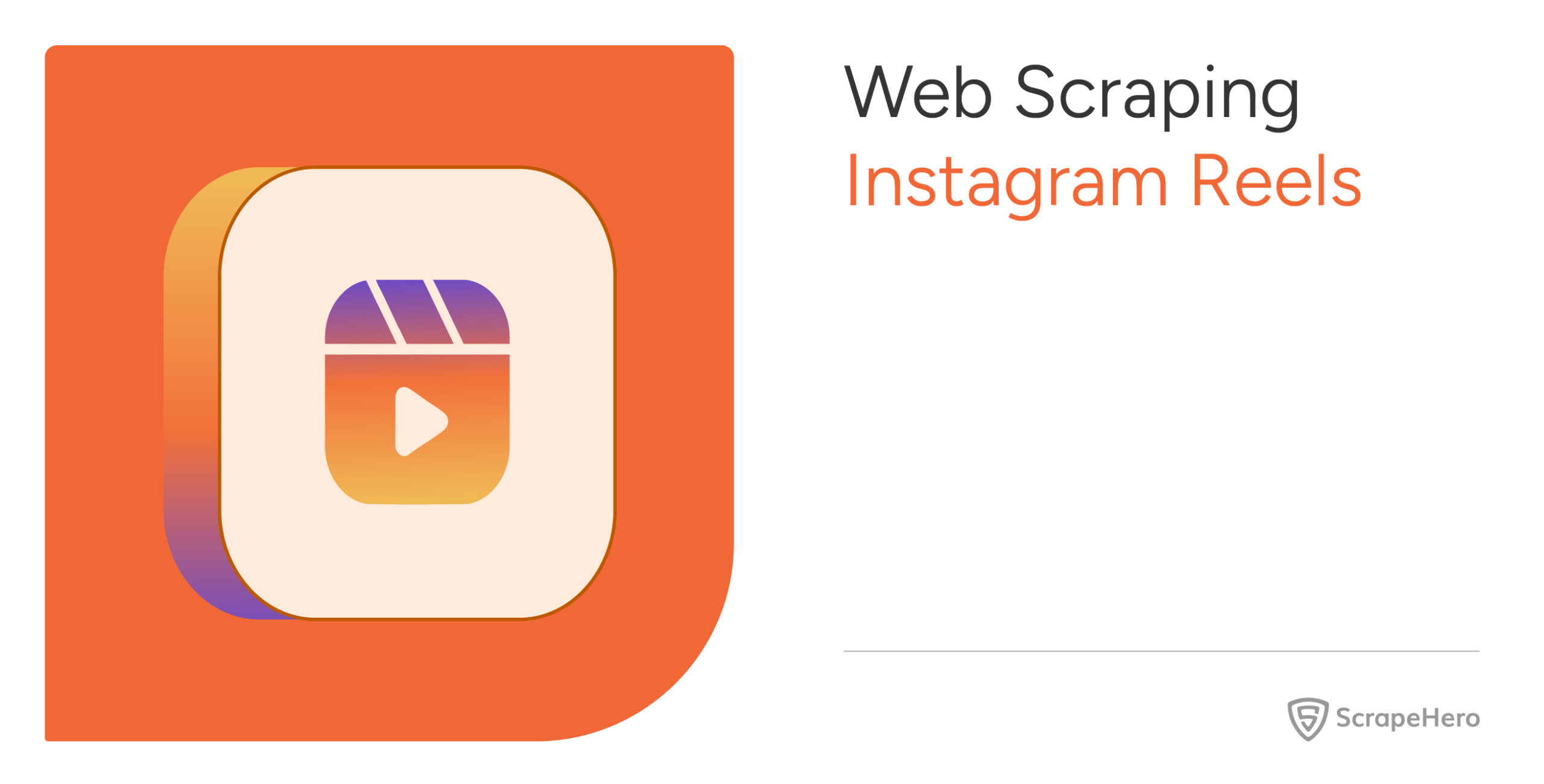Did you know that human error in data collection and processing can lead to financial losses, missed opportunities, and inefficiencies?
Inaccurate datasets caused by these errors undermine analysis and decision-making, impacting final outcomes.
So, how can you avoid this? Automating web scraping is the answer. It streamlines data collection from multiple sources, ensures accuracy, and drastically reduces the risk of human error.
This article discusses how to automate web scraping using 3 different methods.
Key Tools and Technologies for Web Scraping Automation
You can streamline data extraction to meet your needs efficiently with a range of tools and technologies.
Let’s discuss the three main approaches for achieving web scraping automation. They are:
- Using Python libraries to automate web scraping
- Using No-code platforms to automate web scraping
- Using AI-powered tools to automate web scraping
Method 1: Automate Web Scraping Using Python Libraries: BeautifulSoup
As discussed earlier, you can automate web scraping using Python libraries like BeautifulSoup and Selenium.
BeautifulSoup is a top choice, especially for static HTML documents, to easily parse data and extract data from specified elements.
On the other hand, if you are dealing with websites with heavy JavaScript, then Selenium is the choice for imitating a complete browser environment.
Step 1. Import Required Libraries
import requests
from bs4 import BeautifulSoup
import pandas as pd
import time
import scheduleHere, the requests library sends HTTP requests and fetches webpage content for processing.
Pandas organizes the extracted data into a structured DataFrame, which can later be saved as a CSV file for further analysis.
Step 2. Define the Scraping Function
def scrape_ecommerce_data():
url = "https://example-ecommerce-site.com/products"
headers = {
"User-Agent": "Mozilla/5.0 (Windows NT 10.0; Win64; x64) AppleWebKit/537.36 (KHTML, like Gecko) Chrome/114.0.0.0 Safari/537.36"
}
# Sending the HTTP request
response = requests.get(url, headers=headers)
# Check for successful response
if response.status_code != 200:
print(f"Failed to fetch data. Status code: {response.status_code}")
returnThe URL mentioned here is the URL of the target webpage from which data will be scraped.
The user-agent mimics a real browser and minimizes the blocking of the requests by the website’s security measures.
The script sends a GET request to the specified URL and receives a response to ensure it is successful. If not, an error message is displayed.
Step 3. Parse and Extract Data
# Parse the HTML content
soup = BeautifulSoup(response.text, 'html.parser')
# Extract product details
products = []
for item in soup.find_all('div', class_='product-item'):
title = item.find('h2', class_='product-title').text.strip()
price = item.find('span', class_='product-price').text.strip()
products.append({"Title": title, "Price": price})HTML parsing using the BeautifulSoup transforms the raw HTML content into a structured format.
Here, you can see that the find_all method locates all instances of product items based on their class (e.g., product-item).
Whereas the find method extracts specific child elements, such as the product title and price.
Later, data cleaning is done, removing unwanted spaces or newline characters from the extracted data using .text.strip() for better readability and consistency.
Step 4. Save Data to a CSV File
# Save data to a CSV file
if products:
df = pd.DataFrame(products)
df.to_csv("ecommerce_data.csv", index=False)
print("Data successfully scraped and saved to ecommerce_data.csv")
else:
print("No products found on the page.")
After cleaning the extracted data, it is organized by converting the products list into a structured Pandas DataFrame.
It is this DataFrame that is then exported to a CSV file named ecommerce_data.csv.
Also, you can see that the index=False parameter keeps the data clean and focused by preventing row numbers from being included in the file.
Step 5. Schedule the Script
# Schedule the scraper to run daily
schedule.every().day.at("08:00").do(scrape_ecommerce_data)You can schedule your scraper using the schedule library. In this example, the scrape_ecommerce_data function will be executed daily at 8:00 AM.
Step 6. Run the Scheduler
# Run the scheduler
if __name__ == "__main__":
print("Scheduler running. Press Ctrl+C to stop.")
while True:
schedule.run_pending()
time.sleep(1)The main script block includes a scheduler loop using schedule.run_pending() for managing tasks and a sleep function for delaying checks for 1 second, minimizing CPU usage.
This is to ensure that the script only runs when executed directly, avoiding unintended runs as an imported module.
Additionally, it informs users that the scheduler is active and can be stopped with Ctrl+C.
Complete Python Code to Automate Web Scraping
import requests
from bs4 import BeautifulSoup
import pandas as pd
import time
import schedule
# Function to scrape data
def scrape_ecommerce_data():
url = "https://example-ecommerce-site.com/products"
headers = {
"User-Agent": "Mozilla/5.0 (Windows NT 10.0; Win64; x64) AppleWebKit/537.36 (KHTML, like Gecko) Chrome/114.0.0.0 Safari/537.36"
}
# Sending the HTTP request
response = requests.get(url, headers=headers)
# Check for successful response
if response.status_code != 200:
print(f"Failed to fetch data. Status code: {response.status_code}")
return
# Parse the HTML content
soup = BeautifulSoup(response.text, 'html.parser')
# Extract product details
products = []
for item in soup.find_all('div', class_='product-item'):
title = item.find('h2', class_='product-title').text.strip()
price = item.find('span', class_='product-price').text.strip()
products.append({"Title": title, "Price": price})
# Save data to a CSV file
if products:
df = pd.DataFrame(products)
df.to_csv("ecommerce_data.csv", index=False)
print("Data successfully scraped and saved to ecommerce_data.csv")
else:
print("No products found on the page.")
# Schedule the scraper to run daily
schedule.every().day.at("08:00").do(scrape_ecommerce_data)
# Run the scheduler
if __name__ == "__main__":
print("Scheduler running. Press Ctrl+C to stop.")
while True:
schedule.run_pending()
time.sleep(1)Method 2: Automate Web Scraping Using No-code Platform: ScrapeHero Cloud
No-code platforms like ScrapeHero Cloud are designed for users with no coding expertise.
Here, we offer easy-to-use, pre-built scrapers, such as the Amazon Product Details and Pricing Scraper, Google Reviews Scraper, WooCommerce Scraper, Zillow Scraper, etc.
These scrapers are affordable and beginner-friendly. Plus, we take care of issues like website structure changes and blocking, so you don’t have to worry about the technical side.
Also, you can schedule all the ScrapeHero scrapers hourly, daily, or weekly and extract the data periodically.
Now let’s learn how to set up and use the Amazon Product Details and Pricing Scraper:
- Sign up or log in to your ScrapeHero Cloud account.
- Go to the Amazon Product Details and Pricing Scraper by ScrapeHero Cloud.
- Click the Create New Project button.
- To scrape the details, you need to either provide a product URL or ASIN and click the Gather Data button to start the scraper.
- The scraper will start fetching data for your queries, and once it is finished, you can view or download the data.
Method 3: Automate Web Scraping Using AI Integration: ChatGPT
You can also automate web scraping with AI tools like ChatGPT and enhance scraping by identifying and extracting data patterns.
AI tools may not be the best fit for enterprises with large-scale data needs, but for individual use, you can still depend on them.
There are several ways in which you can use ChatGPT to scrape the web effectively.
- Creating a Python-based scraper that navigates product pages and extracts specific data points.
- Using Advanced Data Analysis (Code Interpreter) to extract details into tables or CSV files.
- Building a Custom GPT and configuring it to be tailored for specific scraping tasks.
- Using GPT-4 With Vision to analyze images and extract text from them
Why You Need ScrapeHero Web Scraping Service
Automating web scraping is a game-changer for those who need structured data. However, the challenges involved can be complex and difficult to navigate.
Dynamic websites, the need to scale web scraping for large data volumes, legal and ethical risks, data quality and consistency challenges, and the significant time and cost of building and maintaining in-house scrapers are major obstacles in this process.
So, to ensure successful and seamless web scraping automation, you need a web scraping service like ScrapeHero, which can provide enterprise-grade solutions.
As a fully managed web scraping service, we have proper web scraping techniques to handle the complex requirements of our clients.
You can consult us for your data needs. We take care of all the processes involved in web scraping, from handling website changes to figuring out antibot methods to delivering consistent and quality-checked data.
Frequently Asked Questions
Automated web scraping is the process of data extraction from websites using software or scripts without any manual input.
Some web scraping best practices are respecting website terms of service, avoiding overloading servers, implementing rate limits, and ensuring data extraction complies with legal and ethical guidelines.
Some common web scraping techniques include using tools like BeautifulSoup and Selenium to extract HTML data, parsing APIs where available, and handling dynamic content with browser automation tools.
Yes, AutoGPT can help with web scraping by generating code and workflows for data extraction tasks. However, its capabilities are limited to simple tasks.
To automate web scraping using Python, you can use libraries like BeautifulSoup to parse HTML and Selenium to create dynamic content.