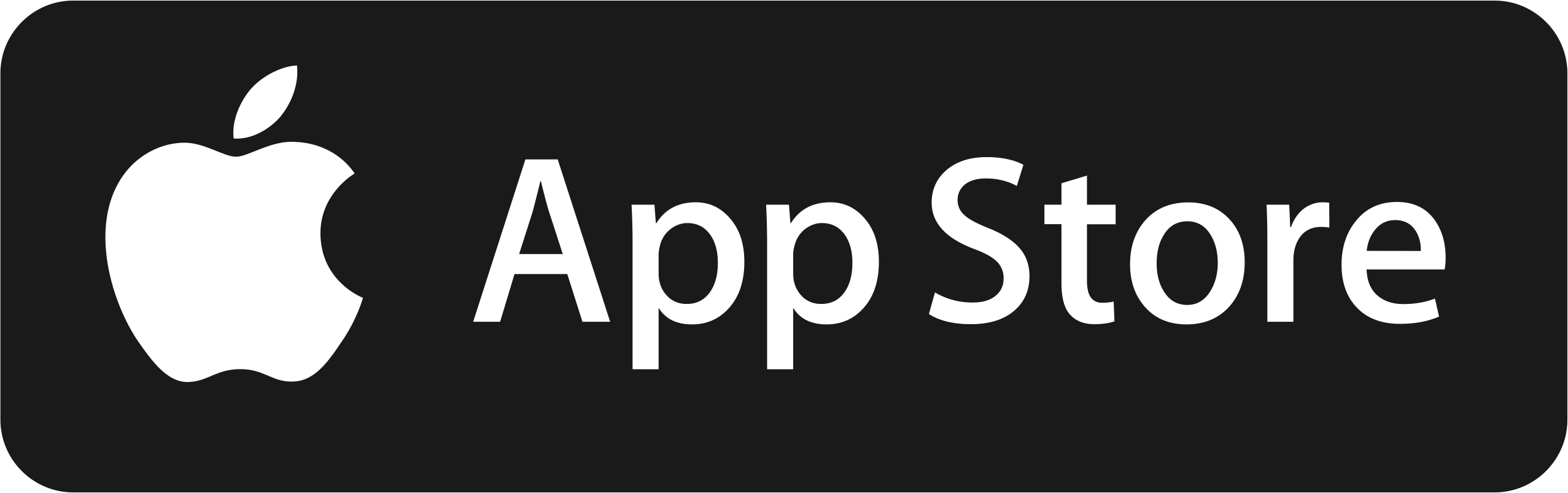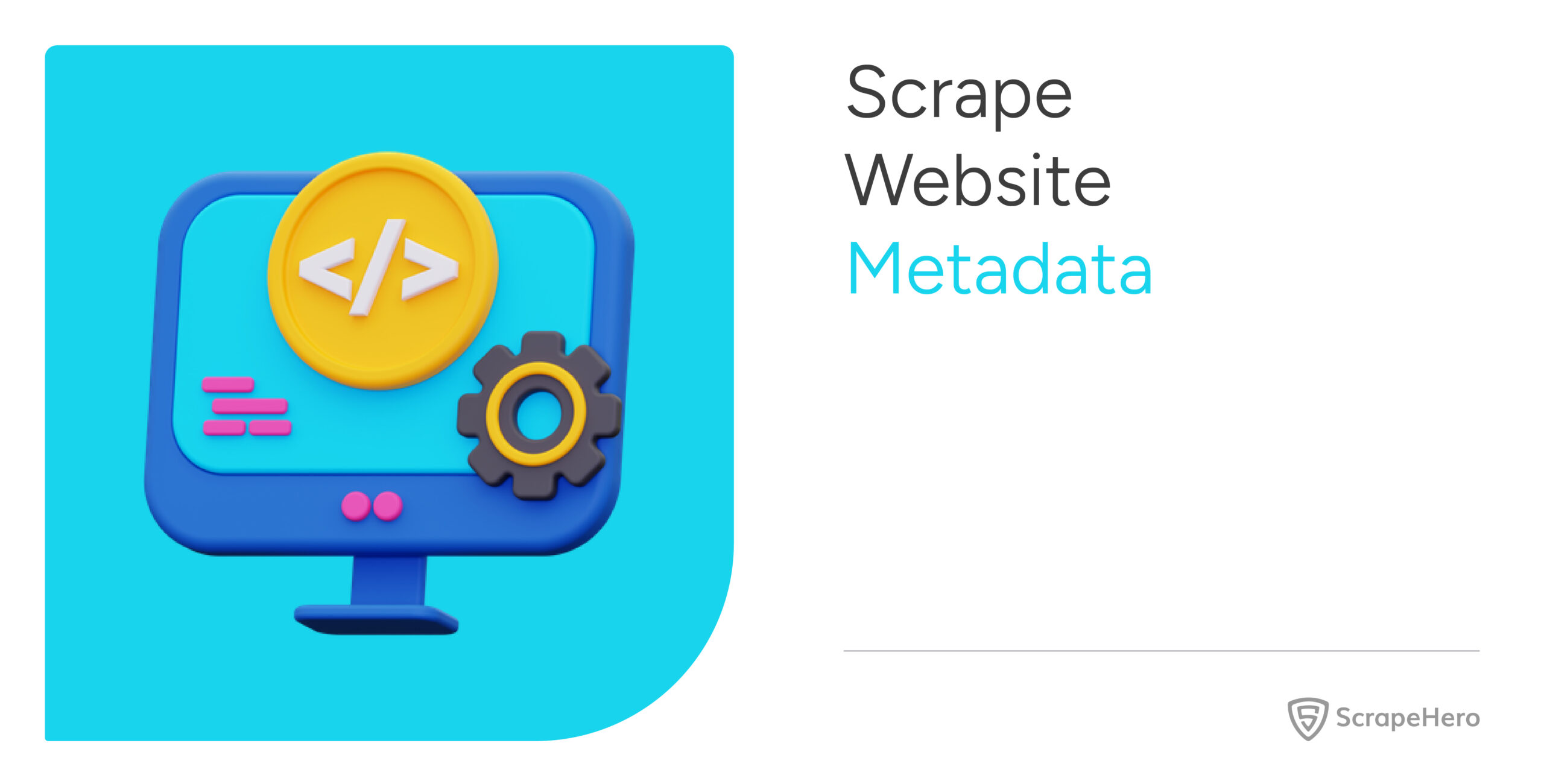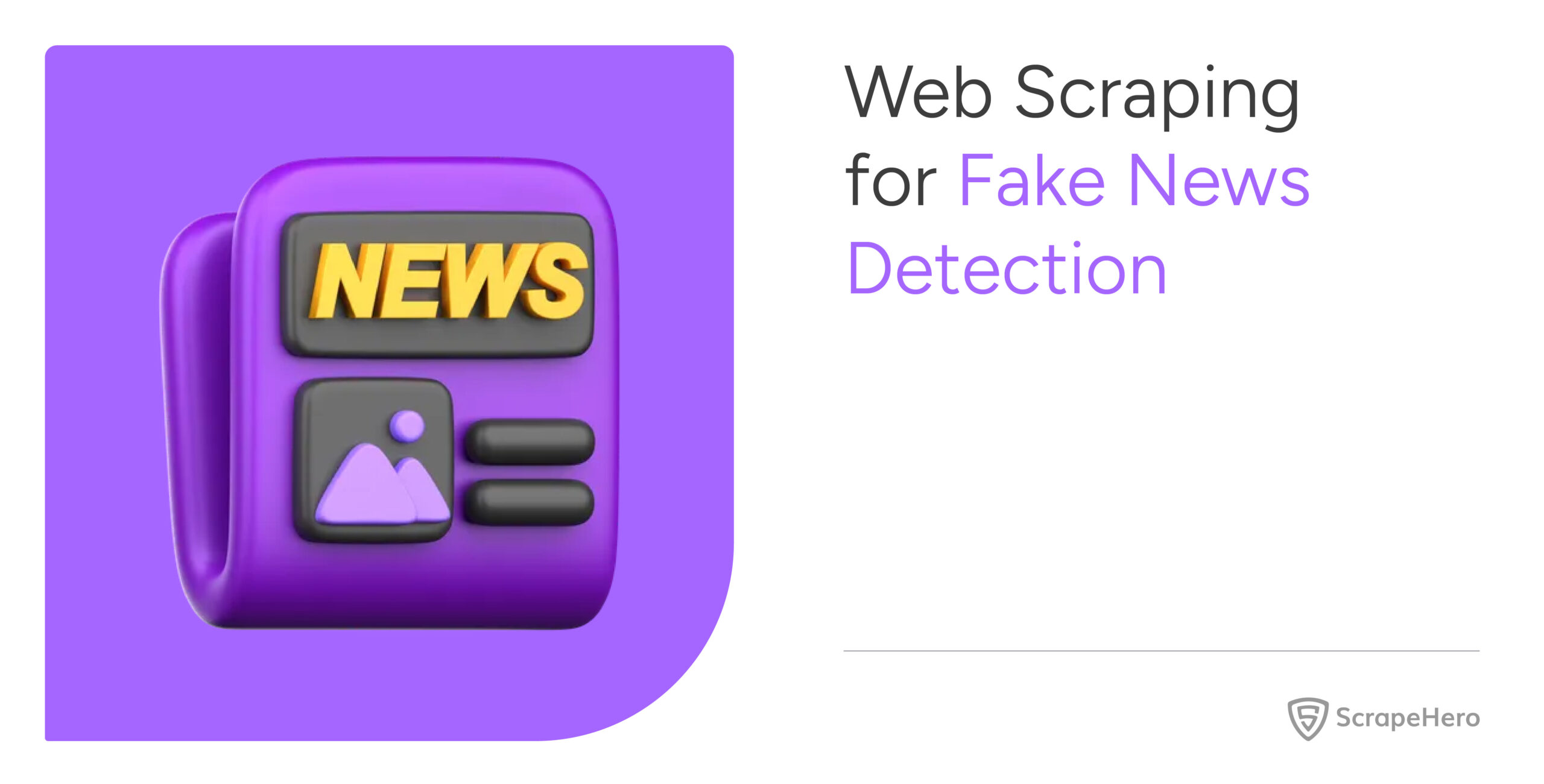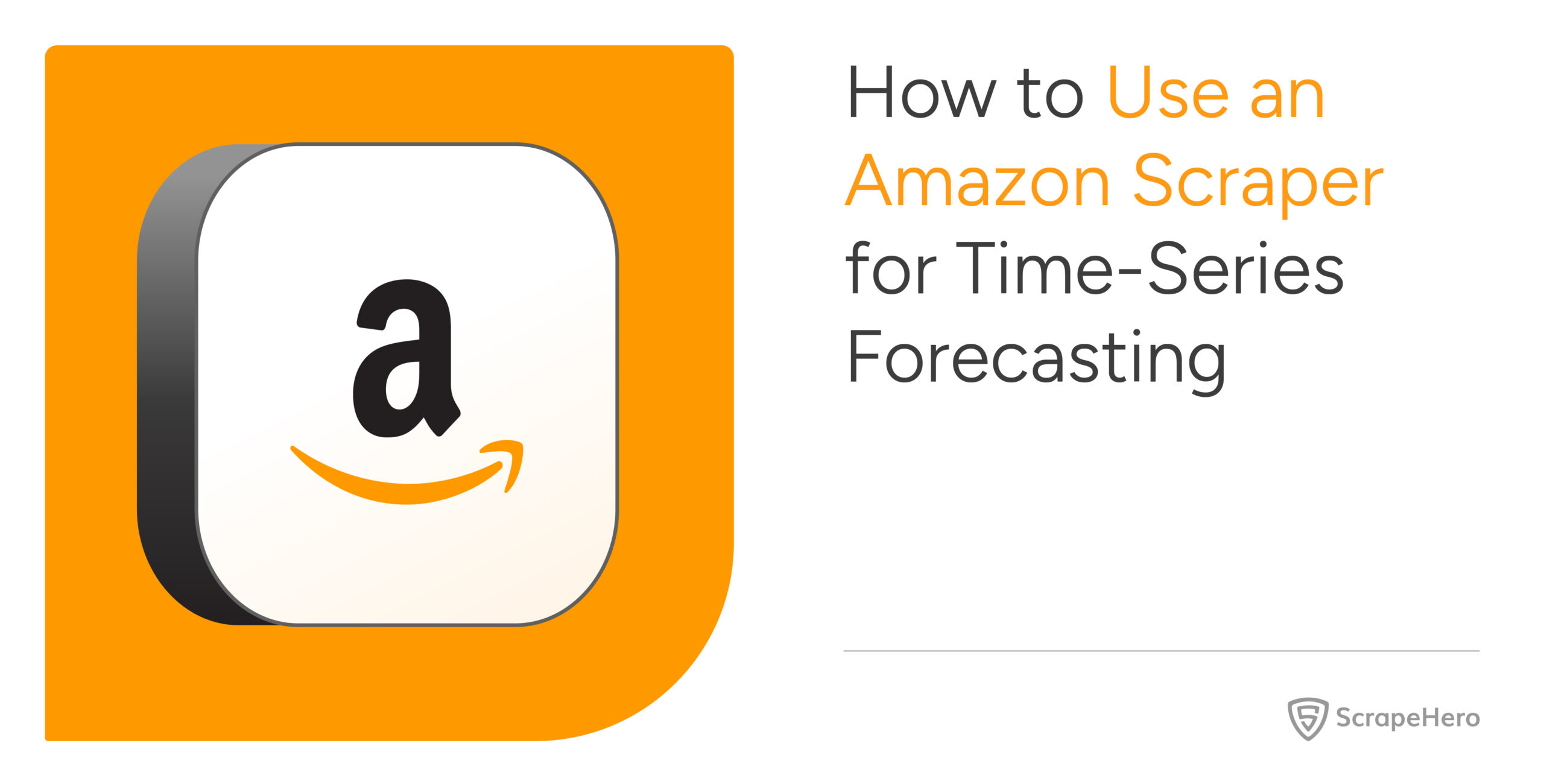Using Web Scraper Chrome Extension you can scrape Apple Store online and get information from popular apps – this article shows you how. Apple provides a list of top/popular apps in each category in their app store. This web scraper will start with the URL – https://itunes.apple.com/us/genre/ios/id36?mt=8
and extract the basic data from popular apps within each category.
What data are we extracting?
Here is a list of data fields we will be extracting from each app:
- Name
- Age
- Developer
- Tagline
- Rating
- Pricing
- Seller
- Size
Below is an annotated screenshot:
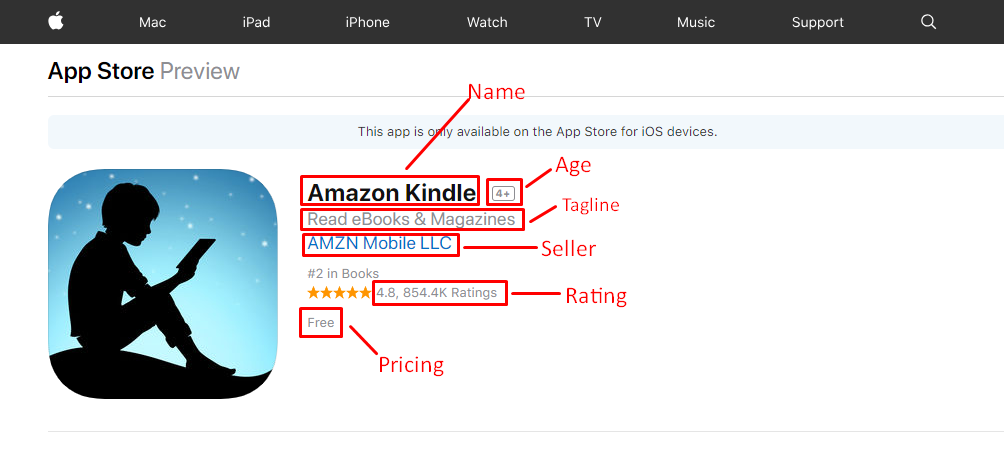
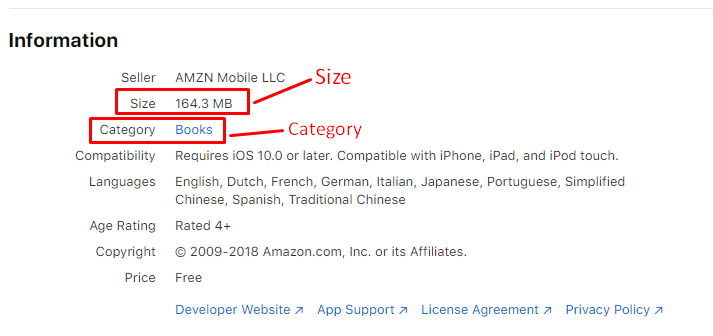
Prerequisites
To scrape Apple store you will need these packages:
- Google Chrome Browser – You will need to download the Chrome browser. The extension requires Chrome 49+.
- Web Scraper Chrome Extension – The Web Scraper extension can be downloaded from the Chrome Web Store. After downloading the extension you will see a spider icon in your browser toolbar.
Don’t want to code? ScrapeHero Cloud is exactly what you need.
With ScrapeHero Cloud, you can download data in just two clicks!

For detailed steps, you can watch the video below or continue reading –
Import the iTunes Scraper
Using Web Scraper extension, you can create a sitemap that shows how the website should be traversed and what data should be extracted. The setup process is fairly simple, you can follow some of our other Web Scraper Extension tutorials or Documentation if you need to know more.
We have already made a scraper you can copy-paste into the extension.
Import Scraper
After you have installed the extension right-click anywhere on a page, go to ‘Inspect’ and the Developer Tools console will pop up. Click on the tab ‘Web Scraper’ and go on to the ‘Create new sitemap’ button and click on the ‘Import sitemap’ option. Now paste the JSON below into the Sitemap JSON box.
You can also the JSON from Github – https://gist.github.com/scrapehero/f2739d90c7956ab02be7530942b3d1fa
Run the Scraper
To start scraping, go to the Sitemap and click ‘Scrape’ from the drop down. A new instance of Chrome will launch, enabling the extension to scroll and grab the data. Once the scrape is complete, the browser will close automatically and send a notification.
Download the Data
To download the scraped data as a CSV file that you can open in Microsoft Excel or Google Sheets, go to the Sitemap drop down > Export as CSV > Download Now.
We can help with your data or automation needs
Turn the Internet into meaningful, structured and usable data
Disclaimer: Any code provided in our tutorials is for illustration and learning purposes only. We are not responsible for how it is used and assume no liability for any detrimental usage of the source code. The mere presence of this code on our site does not imply that we encourage scraping or scrape the websites referenced in the code and accompanying tutorial. The tutorials only help illustrate the technique of programming web scrapers for popular internet websites. We are not obligated to provide any support for the code, however, if you add your questions in the comments section, we may periodically address them.