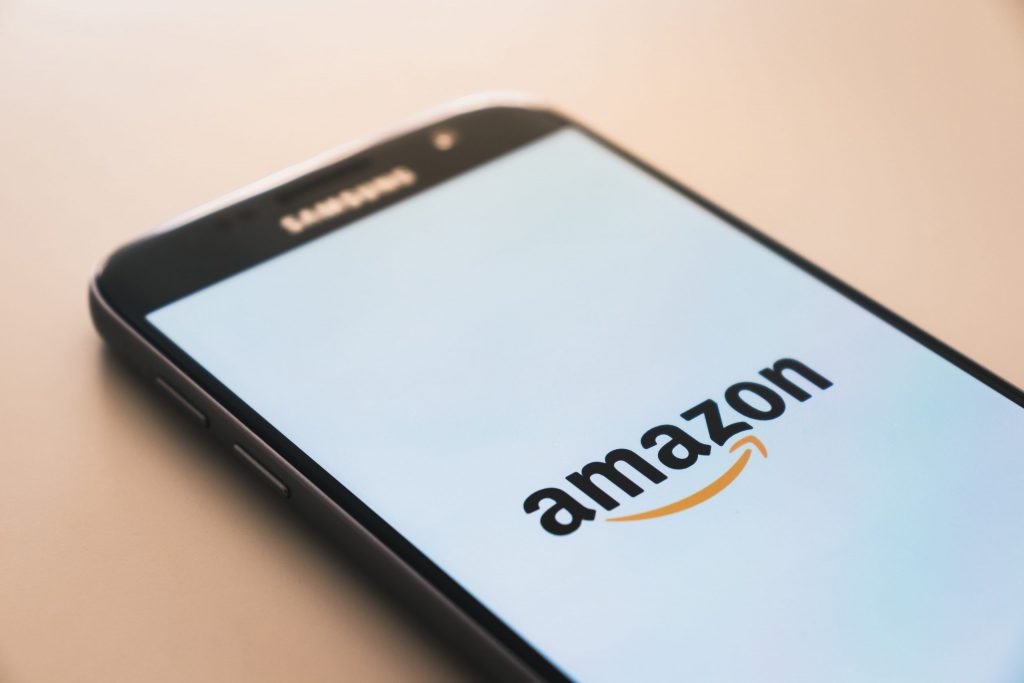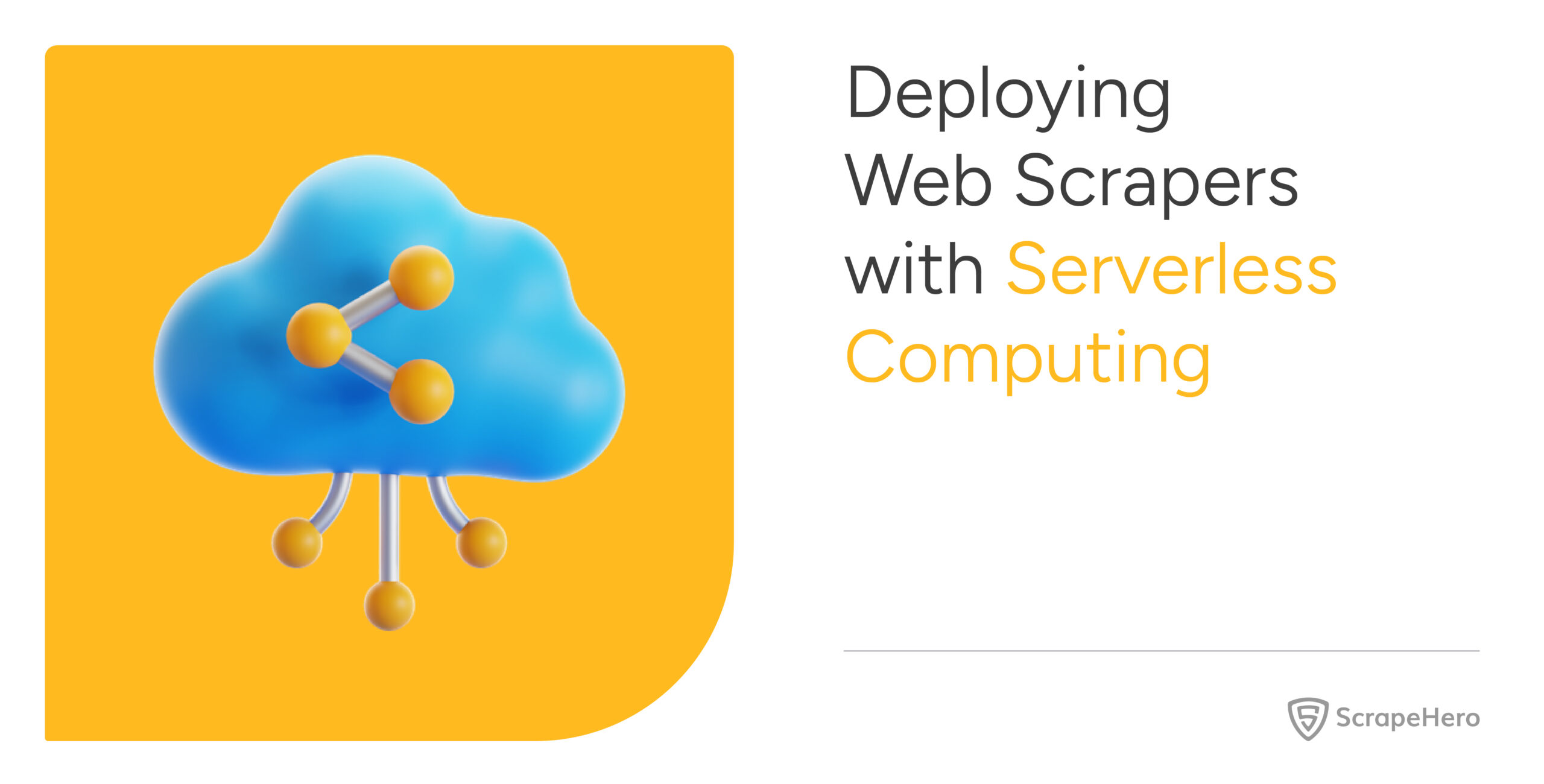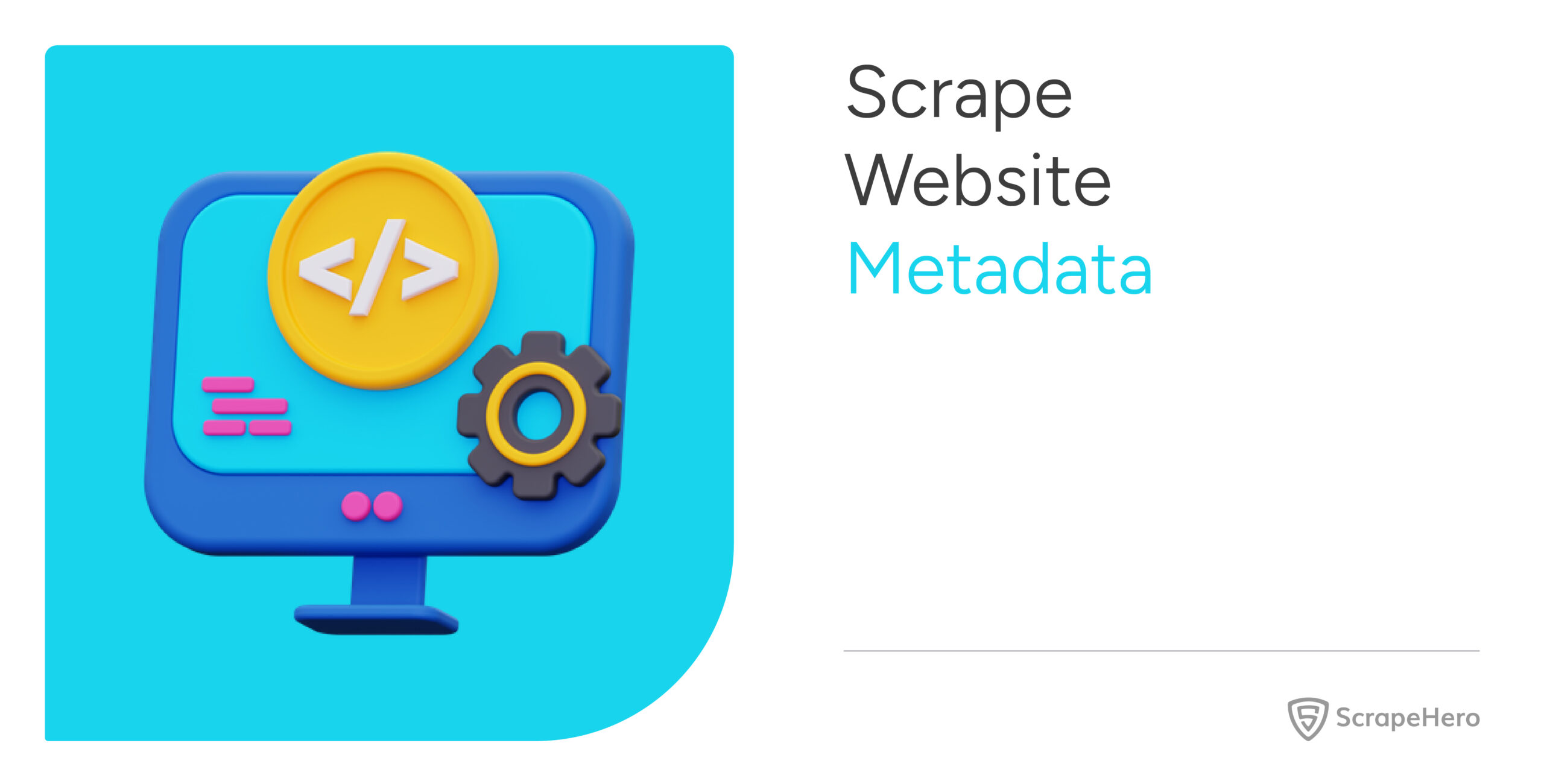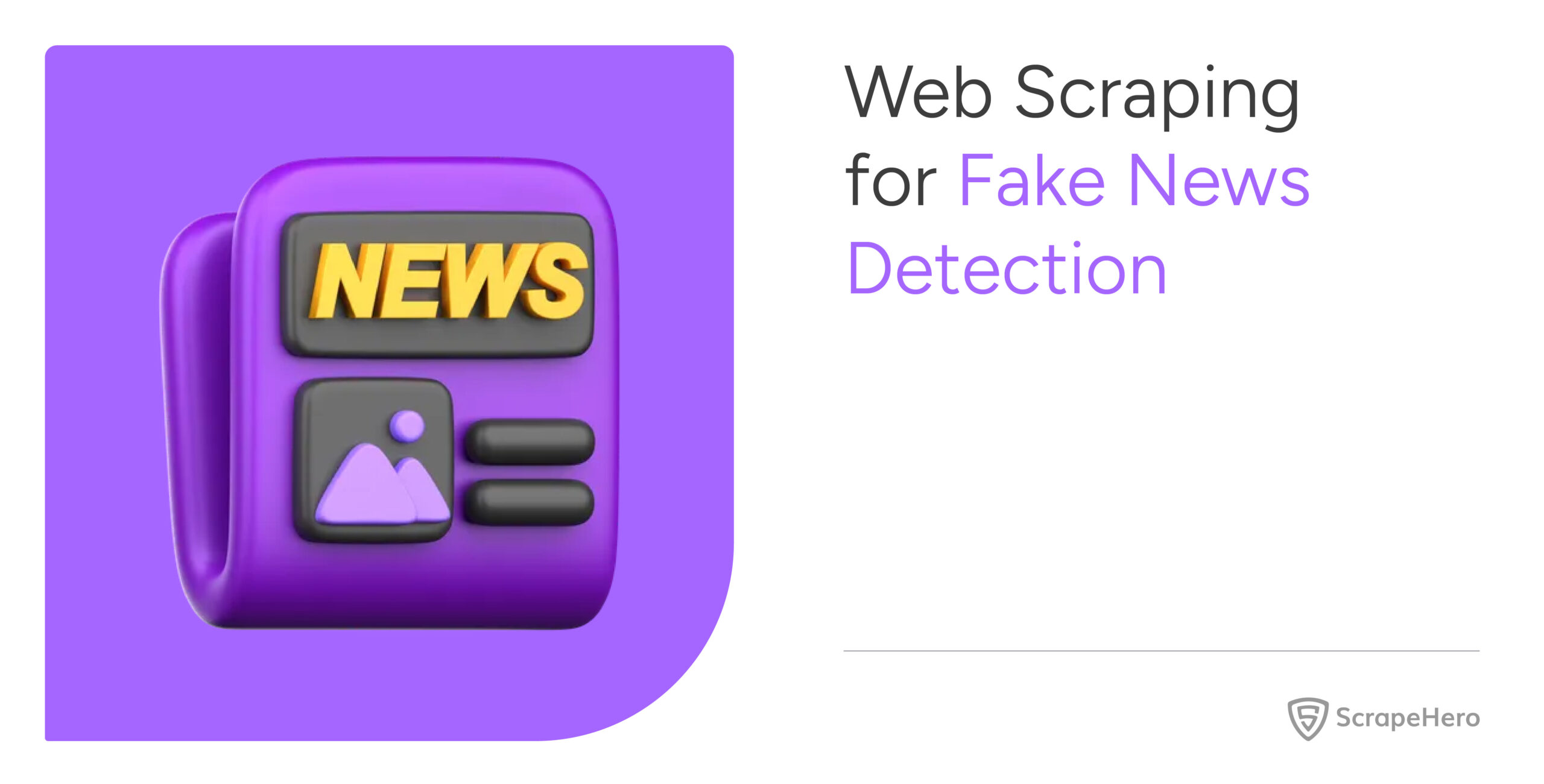With over 350 million offerings across its product categories and services, Amazon seized nearly 45% of the US e-commerce market share in 2020. It represents one of the largest marketplaces on the internet. Scraping grocery delivery data using the Amazon scraping tool can help you analyze your competitors, monitor crucial product information like prices, reviews, etc., and identify upcoming market trends with ease.
This tutorial will give you step-by-step instructions on how to scrape Amazon for grocery delivery data using ScrapeHero Cloud. Simply feed the target URLs in the Amazon crawler, run it and extract any amount of data you like.
Here are the Steps to Scrape Grocery Delivery Data from Amazon
- Create an account on ScrapeHero Cloud.
- Choose the Amazon scraping tool i.e, Amazon Search Results Scraper
- Enter the list of input URLs.
- Run the crawler, and download the data.
Cloud-based web crawlers from ScrapeHero Cloud make web scraping seamless. Be it public data from Google, retail sites, social media or recruitment websites, you can conveniently scrape the desired information.
All you need to do is provide the input URLs, schedule the scraping job as per your convenience & get the gathered data delivered straight to you.
Data Fields That We Can Extract From Amazon
With the Amazon Search Results Scraper, you can extract the following information:
- Product name
- Category
- Price
- Reviews
- Ratings
- Description
- ASIN
- Seller information and much more.
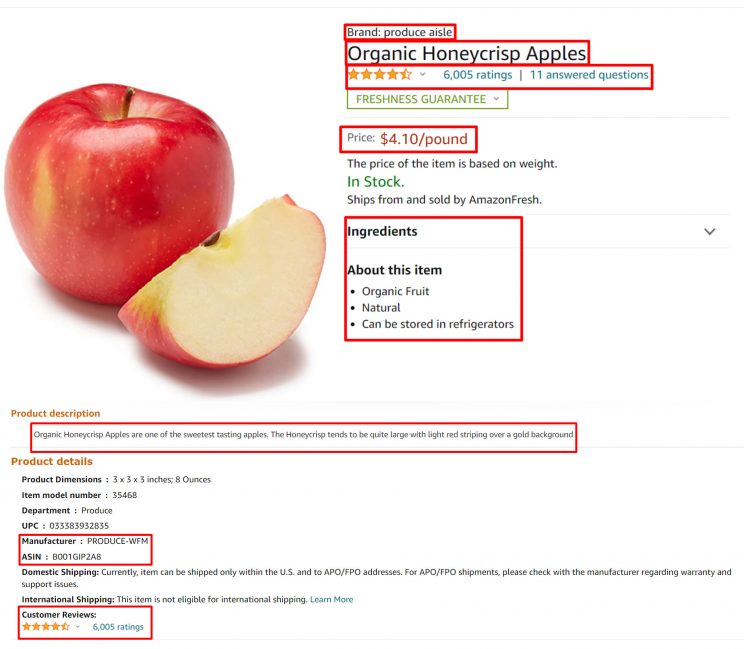
How to Scrape Amazon for Grocery Delivery Data
ScrapeHero’s Amazon Search Results Scraper is one of the most user-friendly web scrapers available. Here’s how you can extract the desired data fields from the grocery search results page on Amazon:
Don’t want to code? ScrapeHero Cloud is exactly what you need.
With ScrapeHero Cloud, you can download data in just two clicks!

Step 1: Create a ScrapeHero Cloud Account to use the Amazon scraping tool
Create an account on ScrapeHero Cloud by signing up with your email address here: https://cloud.scrapehero.com/accounts/login/.
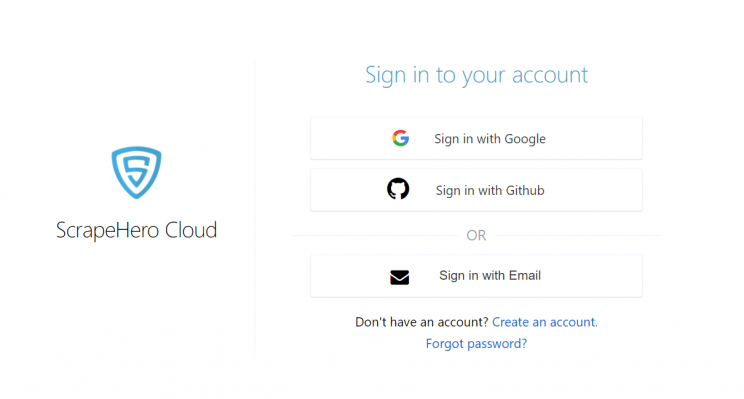
As a first-time user, you can test your desired crawler by scraping upto 25 pages for free before subscribing to ScrapeHero Cloud. Refer below for a detailed explanation of how to use the Amazon Search Results Scraper available on ScrapeHero Cloud.
Step 2: Add the Amazon Search Results Crawler to your account and provide the inputs
After creating your account on ScrapeHero Cloud, you can add the Amazon Search Results Scraper from under the Crawlers tab.

Next, click on ‘Add this crawler to my account’. Under the ‘Input’ tab, you can see that the main input page comprises the following data fields:
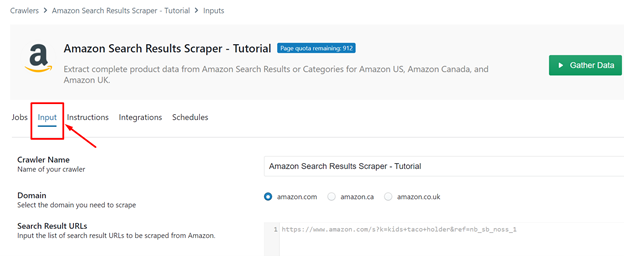
- Crawler Name: Adding a name to your crawler can help you differentiate scraping jobs from one another. Therefore, feed the desired name in the input field and click on ‘Save Settings’ at the bottom of the page.

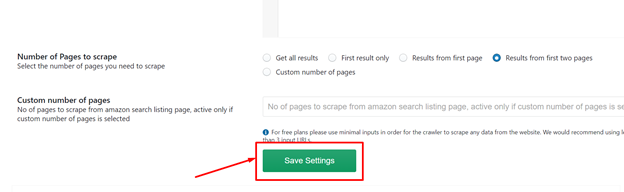
2. Domain: With ScrapeHero’s Amazon Search Result Scraper, you can extract complete product data from categories or search results on Amazon US, Amazon Canada, and Amazon UK. Simply choose your desired domain in the input field and let the scraper take care of the rest.
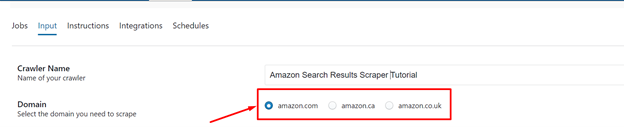
3. Search Result URLs: Then, add your target URLs in this data field. If you wish to scrape more than one URL, you can add them by separating each of them by a new line (press Enter key).
In case you are using the free plan, we recommend using less than 3 input URLs. However, if you have already subscribed to ScrapeHero Cloud, you can add any number of URLs for the Amazon Search Results Scraper to extract data from.
You can extract the search results URLs from Amazon’s website in the following manner:
Visit Amazon US, Amazon Canada, or Amazon UK. We have chosen Amazon US for this tutorial.
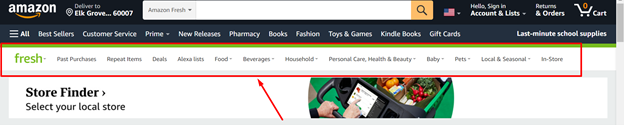
Now, choose a category under Amazon Fresh. If required, you can also add filters to get the desired search results. Next, add this page’s URL to the Search Results URLs data field as follows:

4. Keywords: In this field, users need to input the list of keywords for which they want to scrape Amazon grocery data from. For instance, you can use keywords like ‘Apples organic’, ‘Apples fresh’, or ‘Apples fresh honeycrisp’.
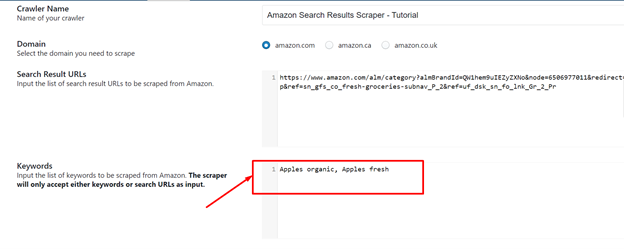
In case, you are unsure of the keywords to be added, you can add the desired search results URL as input.
5. Brand Name: Amazon marketplace is home to hundreds of brands. Adding the names of your competitors’ brands can help fasten the scraping process.
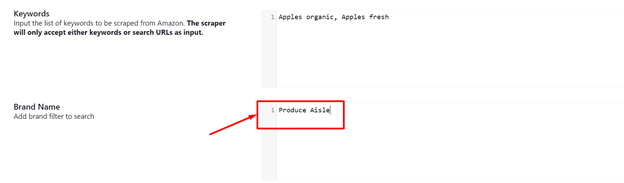
6. Number of Pages to scrape: You can select the number of search results pages to be scraped on Amazon. You can choose from the options available here:

In case you have custom requirements, you can add the desired number of pages in the ‘Custom number of pages’ data field below.
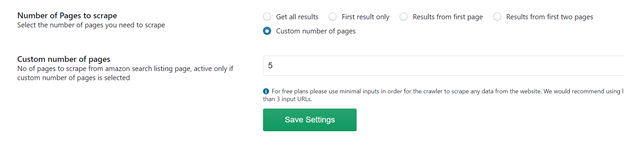
Once you have added all the details, you can click on ‘Save Settings’ to save the changes.
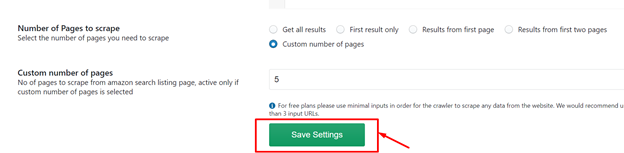
Step 3 – Run the Amazon Search Results Scraper
Click on ‘Gather Data’ at the top of the page to begin the job.
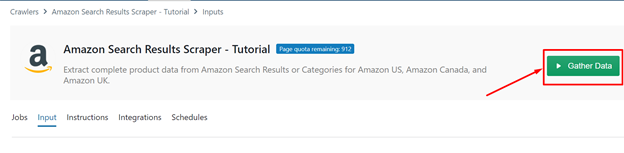
You can monitor the progress of the Amazon scraping tool under the Jobs tab. There, you can find the status of the scraper.
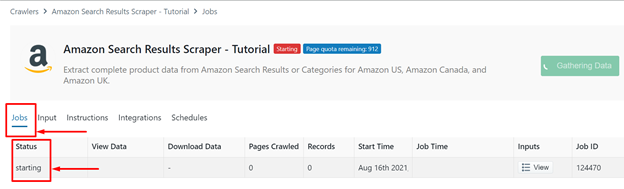
If the status shows ‘Running’, it means that your data is being gathered.

If the status shows ‘Finished’, it implies that the crawler has finished the job.

Step 4 – Download the Scraped Data
Finally, click on ‘View Data’ to take a look at the gathered data or press the ‘Download’ to download the results in Excel, CSV, or JSON format onto your computer.
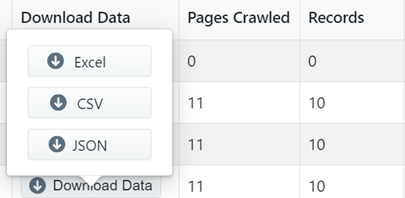
Here is how the scraped grocery data looks like in CSV format:
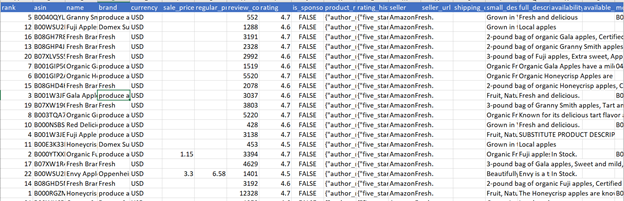
Features of the ScrapeHero Cloud Amazon Search Results Crawler
Schedule your Scraping – ScrapeHero Cloud allows you to schedule your data crawling at your convenience.
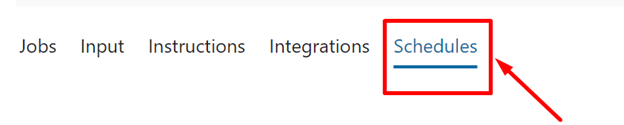
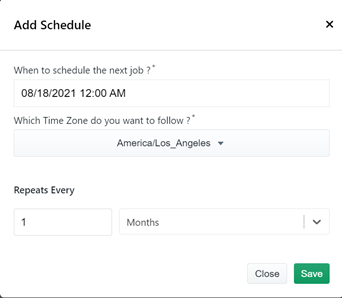
Generate API Key – API keys enable you to automate the crawlers and make the process much more efficient. You can find this key under the Integrations tab.
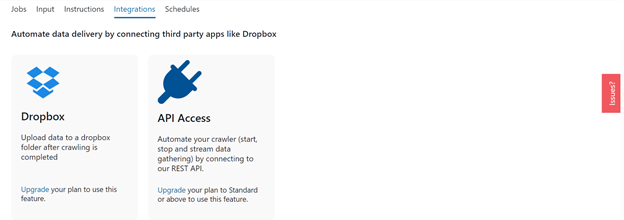
Data delivered to your Dropbox directly – A paid subscription to ScrapeHero enables you to upload all the gathered data to a Dropbox account. This way you can access the data from anywhere at your own convenience. You can find this feature under the Integrations tab.
Custom Solutions to Gather Amazon Data
Amazon, undoubtedly, is one of the biggest, publicly available collections of data. The data can include customer preferences, market trends, product reviews, ratings, product descriptions, and much more. Web scraping is an incredible solution as you do not have to manually sift through all the information available on Amazon. ScrapeHero Cloud ensures that you have access to this accurate and structured data in a single click. The Amazon Search Results Crawler can fetch the relevant grocery delivery data and more to you while you focus on other core business activities.
The Amazon Search Results Crawler on ScrapeHero Cloud is just one way to scrape for grocery data. If you wish to extract competitor data from other sites of your preference or are interested in extracting more data fields and attributes, ScrapeHero can create a custom solution to help you get started.
Turn the Internet into meaningful, structured and usable data
We can help with your data or automation needs