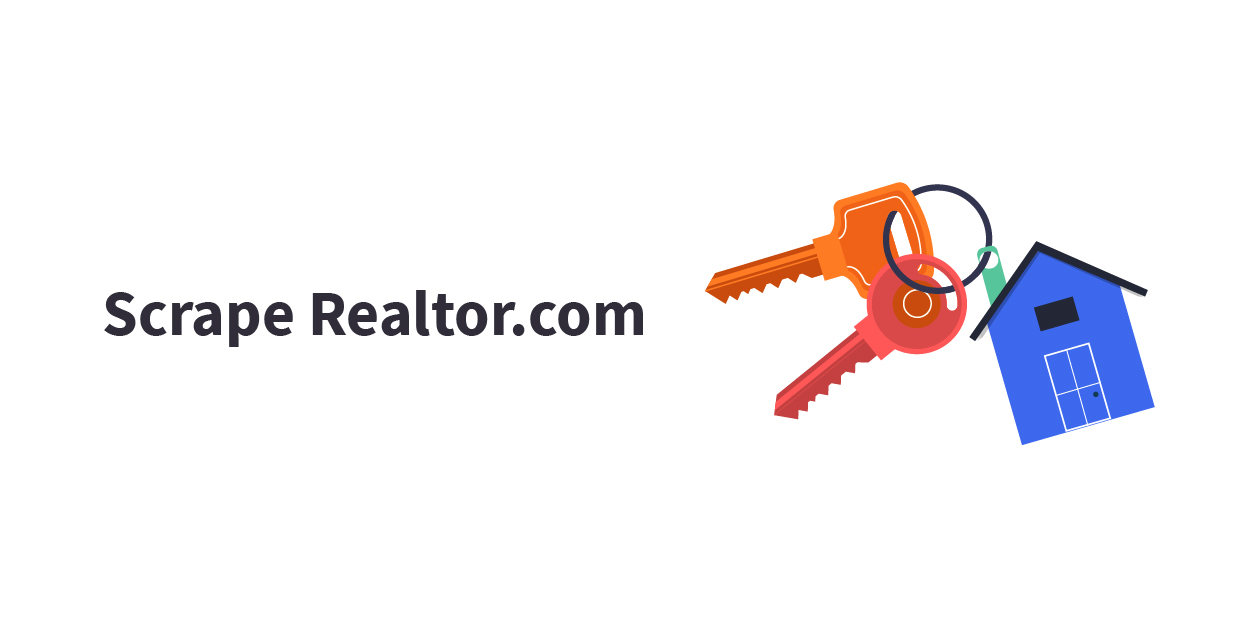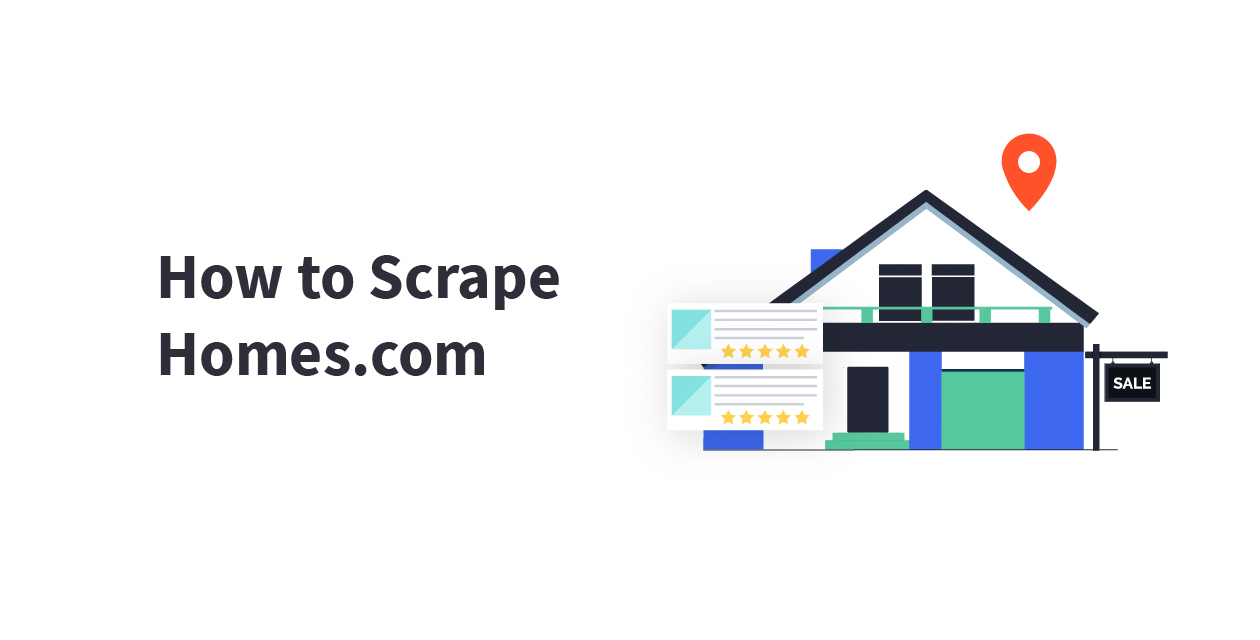This tutorial will show you how to scrape Target.com product data for free using the Target Product Prices and Inventory Availability Crawler available at ScrapeHero Cloud. ScrapeHero Cloud allows you to scrape Target to gather product information such as – Product Rank, URL, Product Name, Brand, Seller, Review Count, Rating, Sale Price, Regular Price, and 20 other product details within seconds.
Here are the steps to scrape Target
- Create the ScrapeHero Cloud account
- Select the Target crawler from the ScrapeHero Marketplace
- Enter the list of input URLs
- Run the Target Crawler and download the data
The ScrapeHero Cloud has pre-built scrapers that can Scrape Google, Scrape Real Estate Data, Scrape Social Media, and more. These scrapers are easy to use and cloud-based, where you need not worry about selecting the fields to be scraped nor download any software. The scraper and the data can be accessed from any browser at any time. You can also get the data delivered directly to your Dropbox.
How to Scrape Target
The ScrapeHero Cloud Target crawler is easy to use and can help you gather product data from Target within seconds. The Target scraper helps you gather 30 different product data fields from Target.com, these include – Product Name, URL, Price, Availability In-Store, Availability Online, Color, Size, Variations, and more.
1. Create a ScrapeHero Cloud Account to use Target Scraper
Before using a crawler in ScrapeHero Cloud, an account must be created. To sign up, go to – https://cloud.scrapehero.com/accounts/login/ and create an account with your email address.
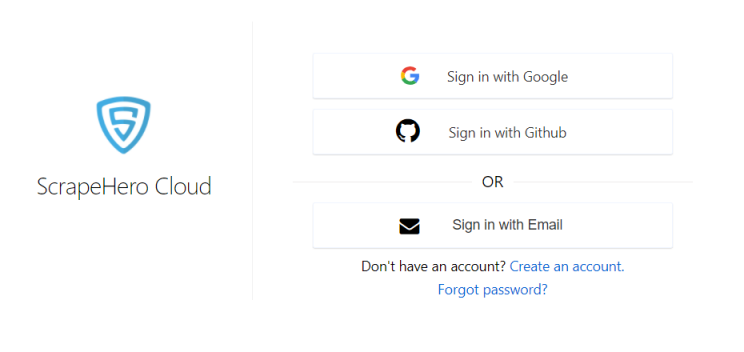
Each account lets you test a crawler by allowing you to scrape 25 pages for free before subscribing. Below we have provided a detailed explanation on how to use the Target crawlers available in ScrapeHero Cloud.
2. Add the Target Crawler to your account and provided inputs
Add the Target Product Data & Pricing Scraper to your crawlers. On the main crawler page, enter the list of search keywords (separate each term or URL by hitting Enter/return) and zip code. You can also select the number of pages for the crawler to scrape as shown in the screenshot below.
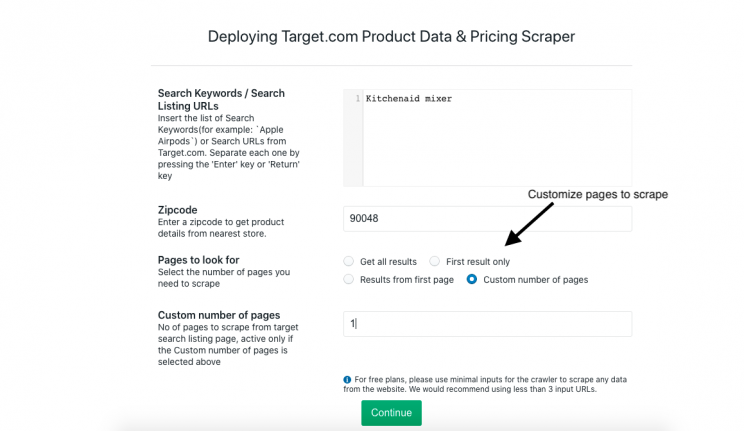
3. Run the Target Scraper
On the next page, select Gather Data or Start Gathering Data to run the scraper.
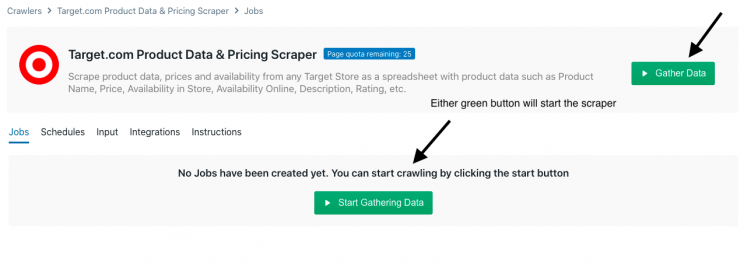
Note: Shown in the image below is the scraper in Start mode and Run mode. Once in running mode, the scraper can be paused by hitting Stop. Initially, the Target crawler allows you to run 25 pages for free before it is exhausted and you must select a subscription option. Once the quota is exhausted, the scraper will stop running by itself. To continue the job, you must choose a subscription by selecting Change your plan. However, you may still download the data scraped from the free run available.
![]()
![]()
4. Download Target Product Data
Once the job is done, you can select View Data and Download Data. The data is available in Excel, CSV, or JSON format.
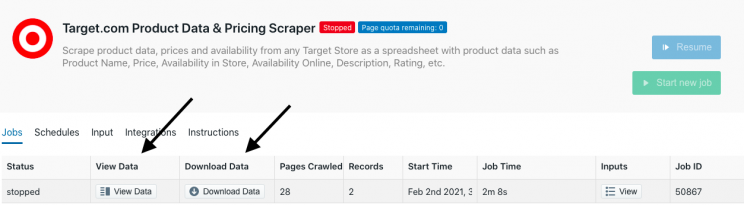
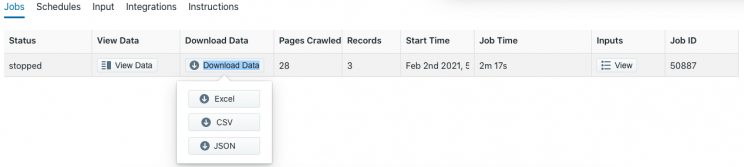
An example is shown below of scraped data downloaded in JSON format.
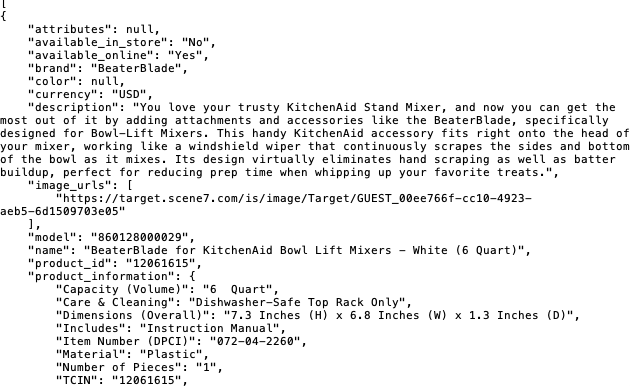
Gathering Target Data using ScrapeHero Cloud
We have done a sample run of our Target crawler to show how you can scrape Target. We used the search term “Kitchenaid mixer” in zip code 90048 (Beverly Hills, California) for this sample run. Since we used the free version for this sample run, we scraped 3 records as the crawler had to scrape 28 pages to get all the information.
Below are the search results for Kitchenaid mixer at LA Beverly on Target.com
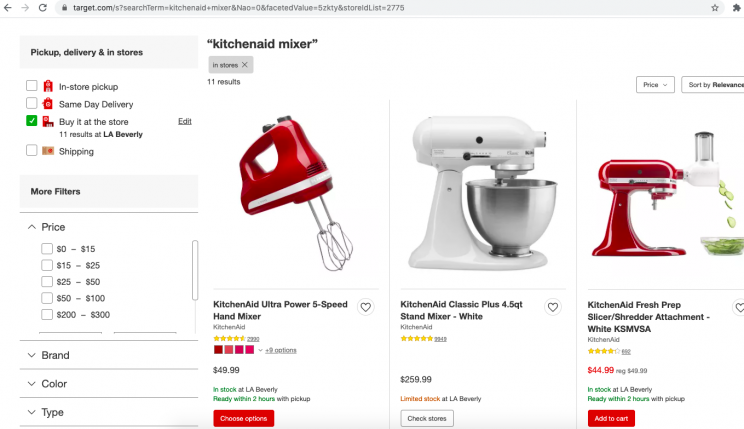
Important Features of the ScrapeHero Target Crawler
View Data – ScrapeHero Cloud allows you to view the data being scraped instantly. Certain data fields will have the option to click the button Show Data.

They will display in a window as exemplified here for rating_histogram.
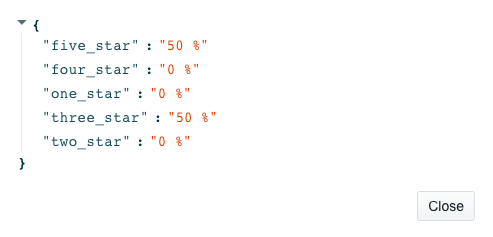
Once you choose or upgrade your subscription, you have the option to Resume your current job or Start a New Job.
Schedule Your Scraping – ScrapeHero Cloud allows you to customize and schedule your scraping jobs as well.

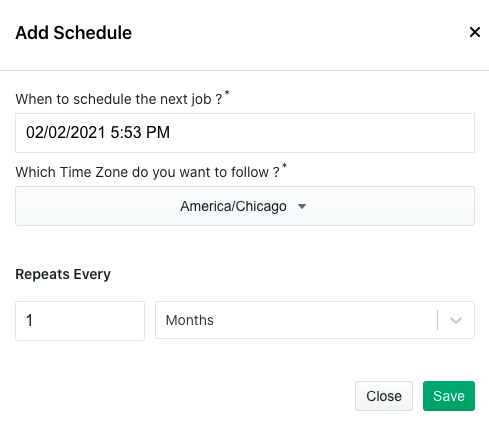
Data Delivered to your Dropbox – Paid subscription users may upload completed jobs to a Dropbox account under the Integrations tab.
Scraping Target for Price Monitoring
Target has 1,897 stores in the US. This makes Target one of the top 5 grocers in the country. With almost every major brick and mortar store having an online store as well, it has become important for brands, sellers, and consumers to actively monitor online prices in order to make decisions. Building a price monitoring solution requires gathering price data from multiple websites. Scraping price data from major eCommerce websites can help gather the essential price monitoring information allowing you to overcome the major challenges faced while monitoring online pricing.
There are various data scraping tools available that can help you with a product monitoring solution. However, in order to monitor products on a large scale from different websites, a custom web scraping solution will be the best option. ScrapeHero, one of the top web scraping service providers has helped companies and brands from all over the world successfully monitor product information across multiple websites.