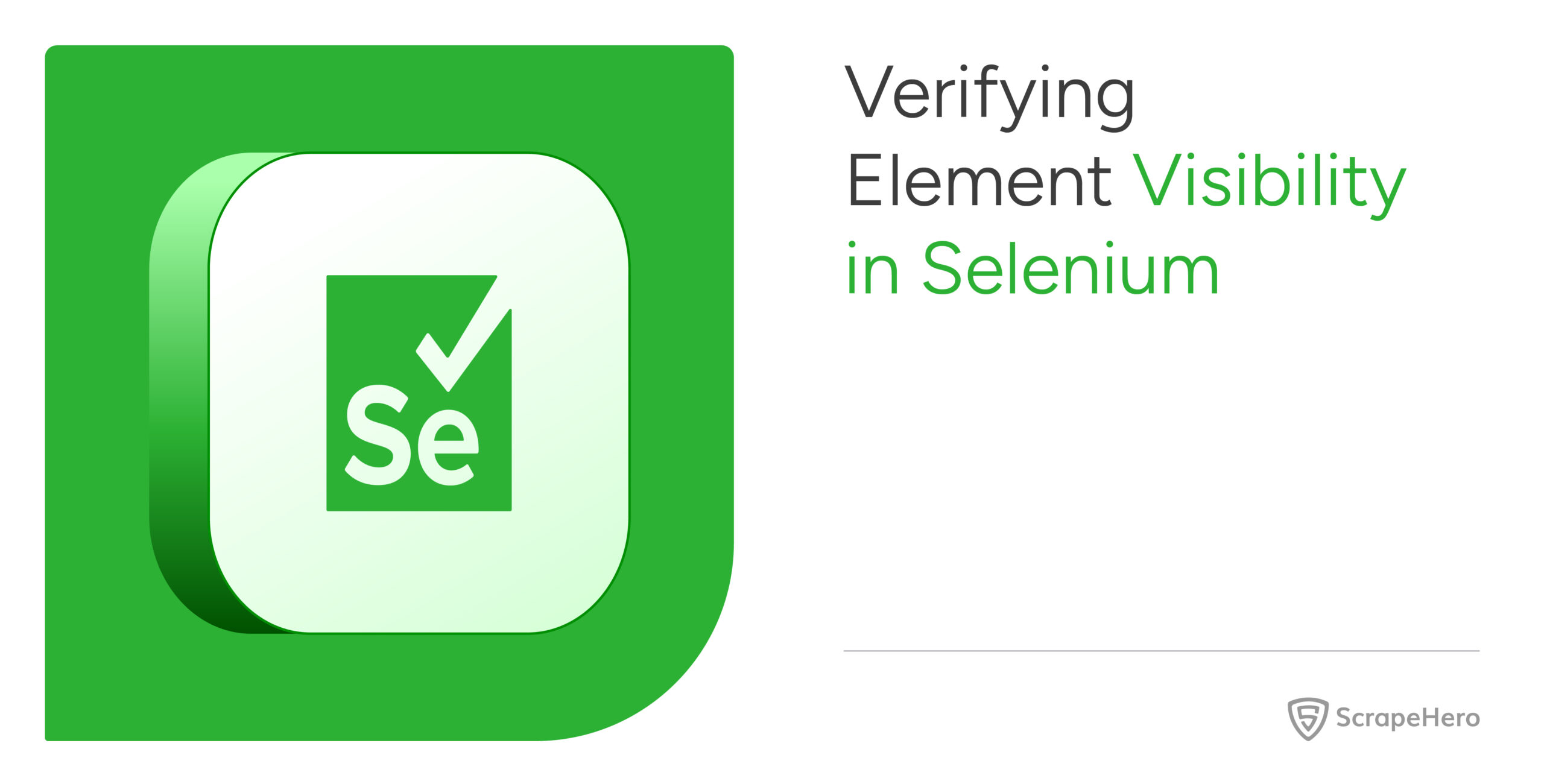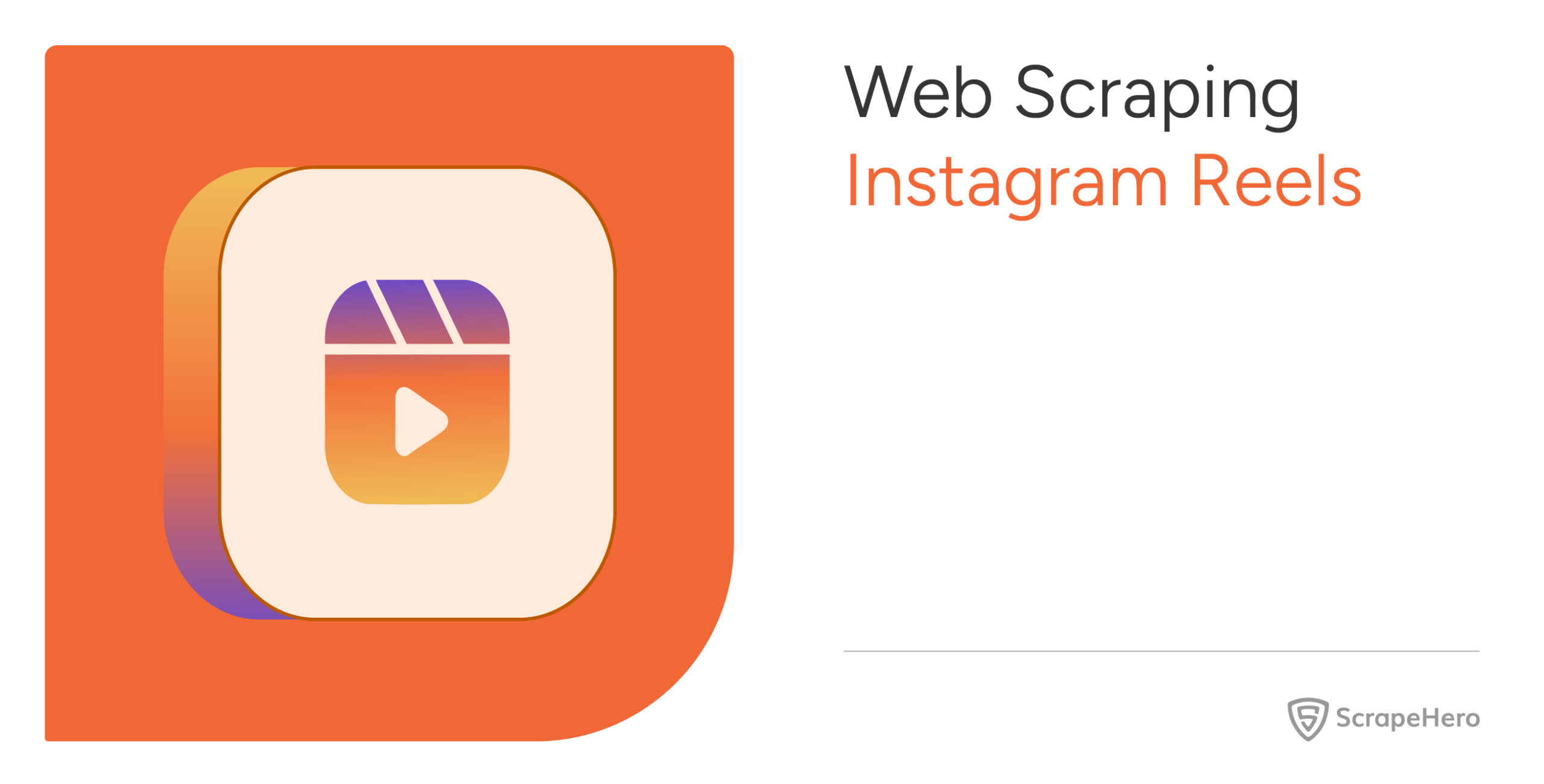Selenium is one of the most popular tools for automating web scraping. However, you may sometimes get errors when trying to interact with elements, even if you know that the element exists on the page. This issue, Selenium element visibility, is often the root cause of errors in automation scripts.
This article explores how to handle element visibility to run your scraping scripts efficiently and without interruptions.
Why Element Visibility Is Crucial in Web Scraping
In Selenium, ensuring that an element is visible before interacting avoids errors like ElementNotInteractableException or NoSuchElementException. These errors happen when Selenium attempts to interact with elements that aren’t visible or ready—the element might exist in the DOM but not be visible on the page.
When scraping data, trying to click buttons, or filling out forms, an element must be both present in the DOM and visible on the page. Without allowing Selenium to verify the element visibility, these interactions can result in broken automation, inaccurate data scraping, or script failure. Verifying element visibility reduces such risks and ensures your automation runs smoothly.
How to Verify Element Visibility in Selenium

There are several ways to confirm that an element is visible before interacting with it in Selenium. Whether you’re dealing with static content or dynamic websites, here are some reliable methods to ensure the Selenium visible element check is done right.
1. Using WebDriverWait with ExpectedConditions
Combining WebDriverWait with ExpectedConditions is a reliable method for ensuring element visibility. This method waits until an element is both present and visible on the page, which is particularly useful when working with dynamic or slow-loading content.
Example:
from selenium import webdriver
from selenium.webdriver.common.by import By
from selenium.webdriver.support.ui import WebDriverWait
from selenium.webdriver.support import expected_conditions as EC
driver = webdriver.Chrome()
driver.get("https://example.com")
# Wait for the element to be present
element = WebDriverWait(driver,10).until(
EC.visibility_of_element_located(By.ID)
)
element.click()This script waits up to 10 seconds for the element to become visible. If it’s not visible within that time, it throws a TimeoutException, ensuring that the element is visible before any interaction takes place.
2. Using is_displayed()
For simpler pages where elements are loaded immediately, the is_displayed() method checks if the element is visible at the moment it is queried. This method is quick but does not account for dynamic page loading or hidden elements.
Example:
element = driver.find_element(By.ID, "elementID")
if element.is_displayed():
element.click()
else:
print("Element is not visible.")However, this method is less reliable as it doesn’t account for elements that load dynamically or asynchronously. Use this method if you can assume that the element is already visible.
3. Using JavaScript Executor for Complex Visibility Checks
For more complex scenarios, such as working with iframes or shadow DOMs, the JavaScript Executor offers a more robust solution. This method checks the element’s width and height, ensuring that the element is actually rendered on the page.
Example:
element = driver.find_element(By.ID, "elementID")
# Use JavaScript to check visibility
is_visible = driver.execute_script("""
var elem = arguments[0];
return elem.offsetWidth > 0 && elem.offsetHeight > 0;
""", element)
if is_visible:
element.click()
else:
print("Element is not visible.")The JavaScript Executor is also helpful for interacting with complex web applications built using JavaScript frameworks, which might alter the page’s structure dynamically.
4. Verifying Element Visibility in JavaScript
While Selenium is often used with Python, many developers use Selenium with JavaScript (via the selenium-webdriver library). In JavaScript, you can use similar techniques to verify element visibility.
Example:
const {Builder, By, until} = require('selenium-webdriver');
let driver = new Builder().forBrowser('chrome').build();
await driver.get('https://example.com');
// Wait for element to be visible
let element = await driver.wait(until.elementIsVisible(driver.findElement(By.id('elementID'))), 10000);
await element.click();Here, until.elementIsVisible() ensures that the element is visible before performing actions on it. The 10000 millisecond timeout ensures that the script waits for up to 10 seconds for the element to appear.
5. Using isDisplayed() in JavaScript
JavaScript’s Selenium WebDriver also provides an isDisplayed() method, just like in Python. It returns true if the element is visible and false if it’s not.
Example:
let element = await driver.findElement(By.id('elementID'));
if (await element.isDisplayed()) {
await element.click();
} else {
console.log("Element is not visible.");
}This method is very useful for static pages but may need to be combined with other checks for dynamic content.
Best Practices for Ensuring Selenium Element Visibility
To ensure the best results and prevent errors, follow these best practices when verifying element visibility:
1. Use Explicit Waits for Dynamic Content
When dealing with dynamic content that loads after the page has initially loaded, make sure to wait for elements to appear. Dynamic content can load asynchronously, so waiting ensures your script doesn’t try to interact with elements that aren’t yet visible.
Example:
let element = await driver.wait(until.elementIsVisible(driver.findElement(By.className('dynamic-element'))), 20000);
await element.click();2. Verify Element Interactivity
Visibility alone doesn’t guarantee that an element is interactable. Use elementToBeClickable() to check both visibility and interactivity.
Example:
let element = await driver.wait(until.elementIsVisible(driver.findElement(By.id('clickButton'))), 10000);
await driver.wait(until.elementIsEnabled(element), 10000);
await element.click();3. Scroll to Off-Screen Elements
Sometimes, elements are not visible because they are out of the viewport. Use JavaScript to scroll the element into view before interacting with it.
Example:
let element = await driver.findElement(By.id('elementID'));
// Scroll the element into view
await driver.executeScript("arguments[0].scrollIntoView();", element);
await element.click();4. Handling Overlays and Popups
Another challenge in web scraping is dealing with overlays, popups, and modals that can obscure elements you want to interact with. These elements often block the content you need, making it difficult to click buttons or scrape data.
Using Selenium’s explicit waits and JavaScript execution, you can wait for these overlays to disappear or close them programmatically before proceeding with the desired actions. This helps avoid interruptions and ensures your script interacts with the intended elements.
Troubleshooting Visibility Issues
Even with these best practices, you may encounter some edge cases. Below are some common issues and how to resolve them:
- Timing Issues: If your script runs too quickly, it may try to interact with elements before they are visible. Using explicit waits can solve this issue.
- Hidden Elements: Elements hidden via CSS (e.g., visibility: hidden) may still be in the DOM. Use JavaScript Executor to handle such cases.
- Overlays and Popups: Sometimes, popups or overlays can block your target elements. Close or wait for these to disappear before interacting with the desired element.
Wrapping Up: Why Use a Web Scraping Service
Ensuring Selenium element visibility is vital for building reliable, efficient web scraping scripts. While verifying element visibility using methods like WebDriverWait, is_displayed(), and JavaScript Executor helps you build better automation scripts, it can be time-consuming and complex—especially when dealing with large-scale scraping tasks or sites with heavy dynamic content.
If you’d rather avoid these visibility checks, managing dynamic content, and dealing with complex website structures, ScrapeHero’s web scraping service is the solution. Our team specializes in building custom, enterprise-grade scrapers that handle all the technicalities, ensuring your automation runs smoothly without interruptions.
With ScrapeHero, you can focus on utilizing the data while we handle the scraping complexities. Let us manage your web scraping needs with our expertise, ensuring you get the high-quality, structured data you need—efficiently and hassle-free.